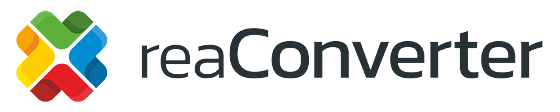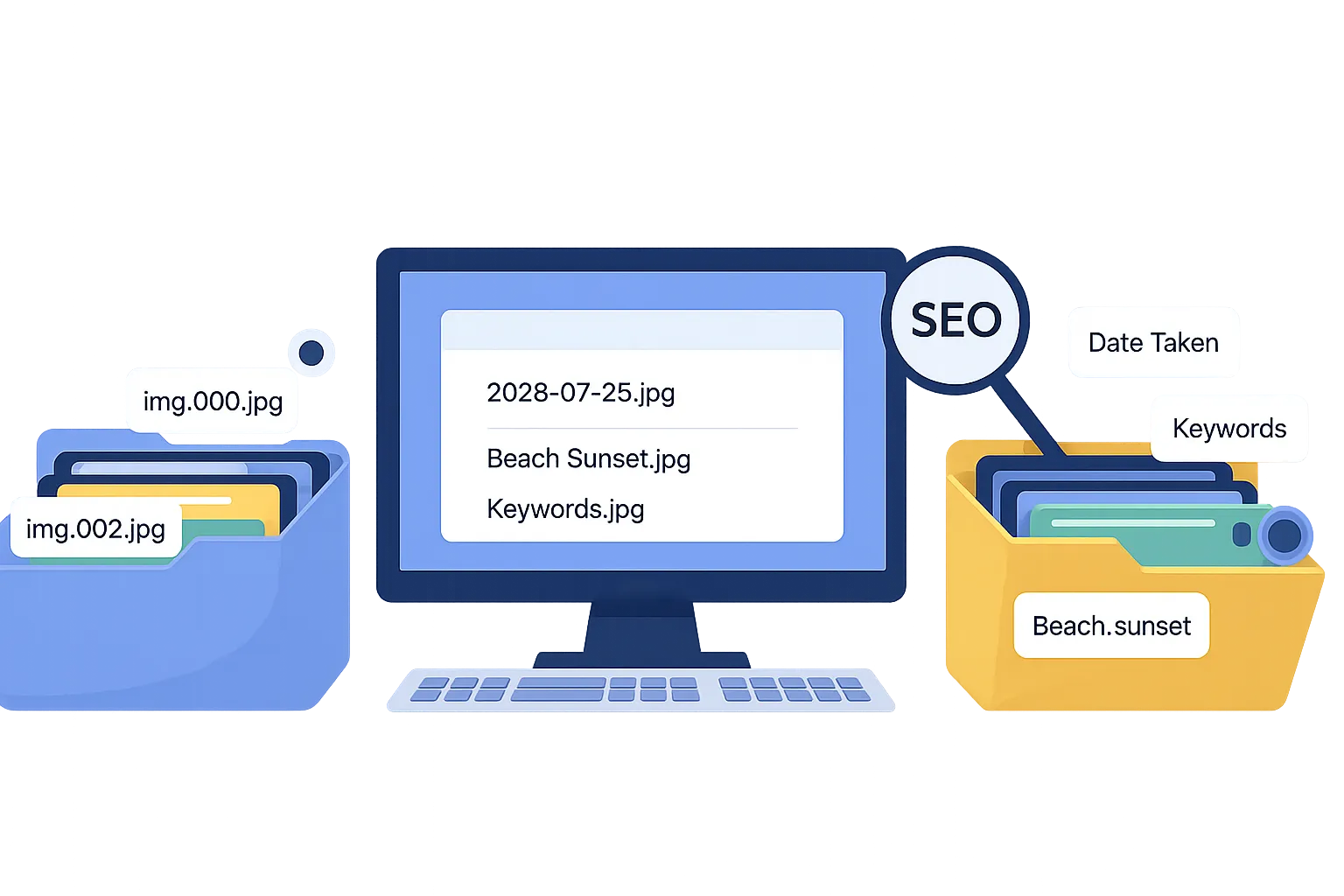
Managing large numbers of files can be a daunting task, especially when generic filenames like “IMG_0001.jpg” make it hard to find what you need. By using metadata, hidden information embedded in files, you can automate file renaming to improve organization and search engine optimization (SEO). In this guide, we’ll show you how to use reaConverter to batch rename files with metadata like EXIF, IPTC, and XMP.
What is Metadata?
Metadata is data about data, stored within files to provide useful details. Here’s a quick breakdown of the main types:
- EXIF (Exchangeable Image File Format): Captures technical info like the date a photo was taken, camera settings, and GPS coordinates.
- IPTC (International Press Telecommunications Council): Includes descriptive details such as titles, keywords, captions, and copyright notices.
- XMP (Extensible Metadata Platform): A flexible standard for additional metadata, often used with raw images or other file types.
- DICOM (Digital Imaging and Communications in Medicine): Medical imaging standard that embeds patient information and imaging parameters directly into medical image files. Key tags include patient name, birth date, acquisition date and time, study description, modality (CT, MRI, X-ray, etc.), institution name, and technical imaging parameters. DICOM metadata ensures proper patient identification and enables integration with hospital information systems.
Metadata helps protect copyright, manage digital assets, and make files more searchable – perfect for photographers, e-commerce managers, healthcare professionals and content teams.
Why Use Metadata for File Naming?
Renaming files with metadata offers two key benefits:
- Boost SEO: Descriptive filenames like “red-shirt-model123.jpg” help search engines understand your content, improving visibility in image searches.
- Stay Organized: Automatically adding details like dates, keywords, or project codes keeps your files structured and easy to locate.
- Ensure Medical Compliance: In healthcare, incorporating DICOM metadata into filenames (like patient ID, study date, and modality) creates standardized naming conventions that support regulatory compliance, prevent patient misidentification, and enable seamless integration with medical databases and PACS systems.
Step-by-Step: Batch Rename Files with reaConverter
reaConverter simplifies the process of renaming files using metadata. Follow these steps:
1. Select Your Files
Open reaConverter and load the files you want to rename. It supports over 700 file types, including images (JPEG, TIFF, RAW, DICOM), documents (PDF, Office files), and even CAD or GIS formats.
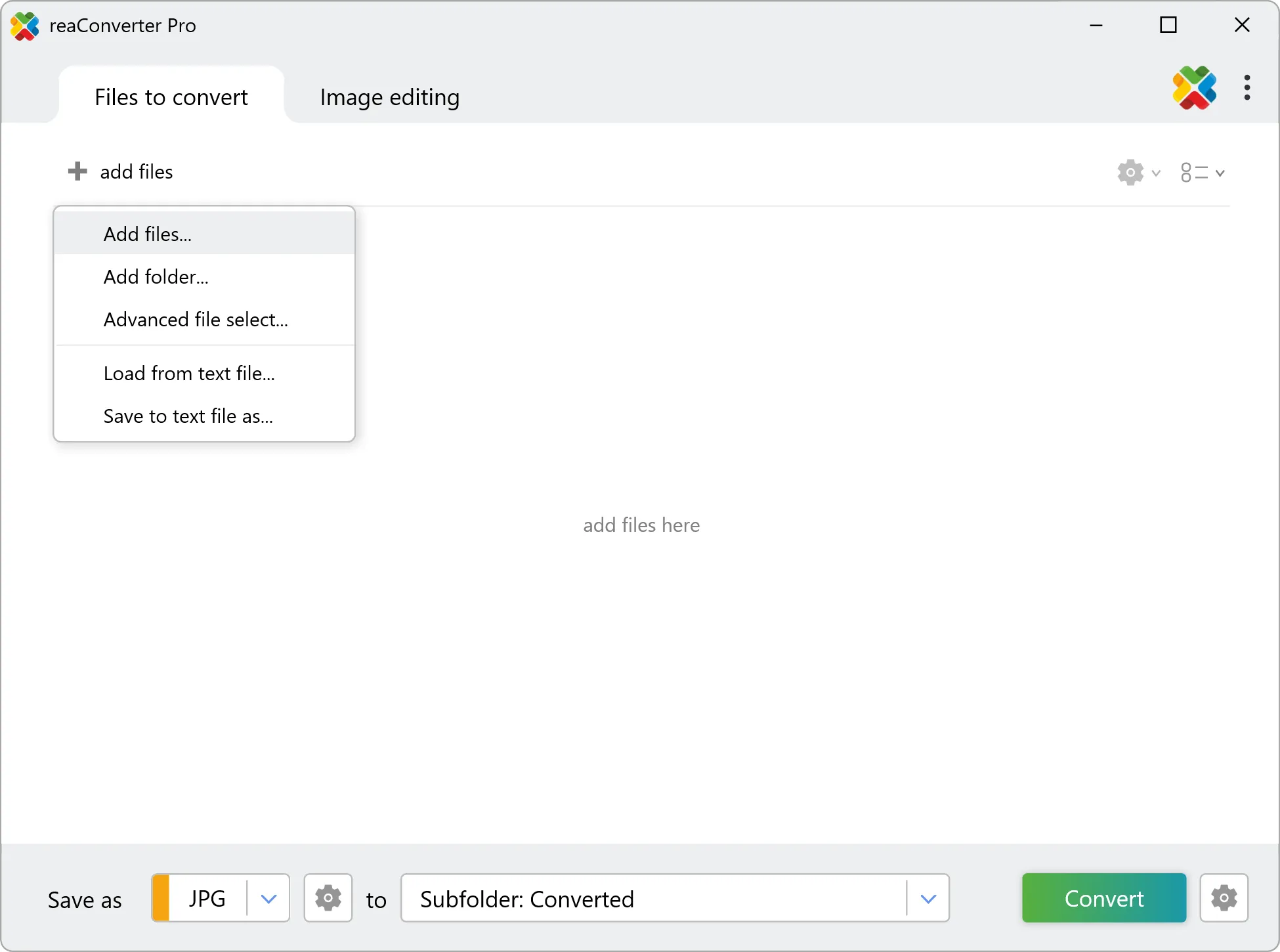
2. Create a Naming Template
Go to the renaming options and define a template using metadata placeholders. For example, “<XMP_DESCRIPTION>_<EXIF_DATE_TIME>.jpg” combines keywords and the photo’s date. Use macros to pull specific metadata into filenames, mix and match these as needed.
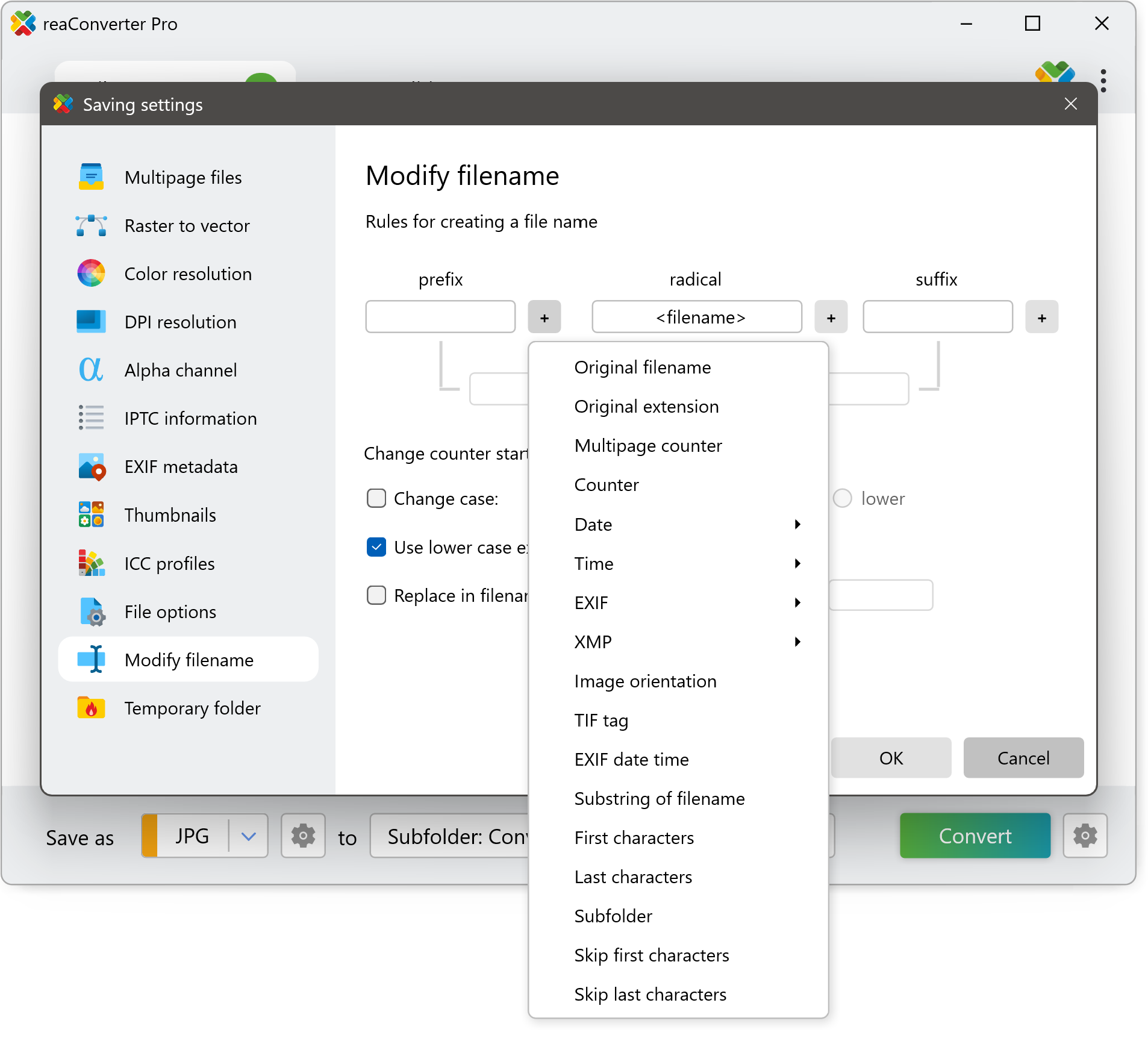
3. Edit Metadata (Optional)
If your files need updated metadata, use reaConverter’s batch editing tool to adjust EXIF, IPTC, or XMP tags before renaming. This ensures accuracy in your filenames.
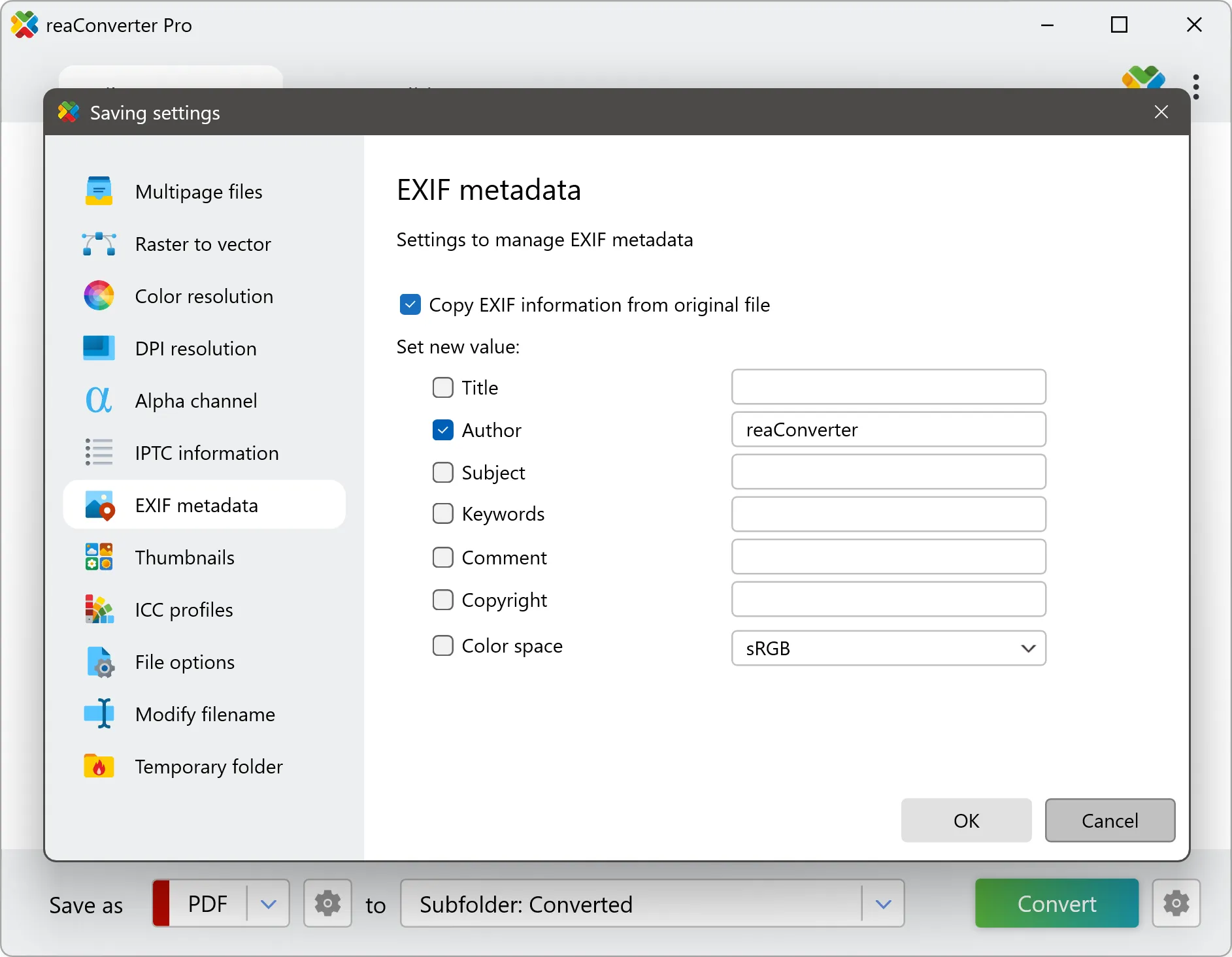
4. Run the Process
Hit Convert, and reaConverter will rename all files based on your template, convert them to your chosen format, and save them to your selected output folder.
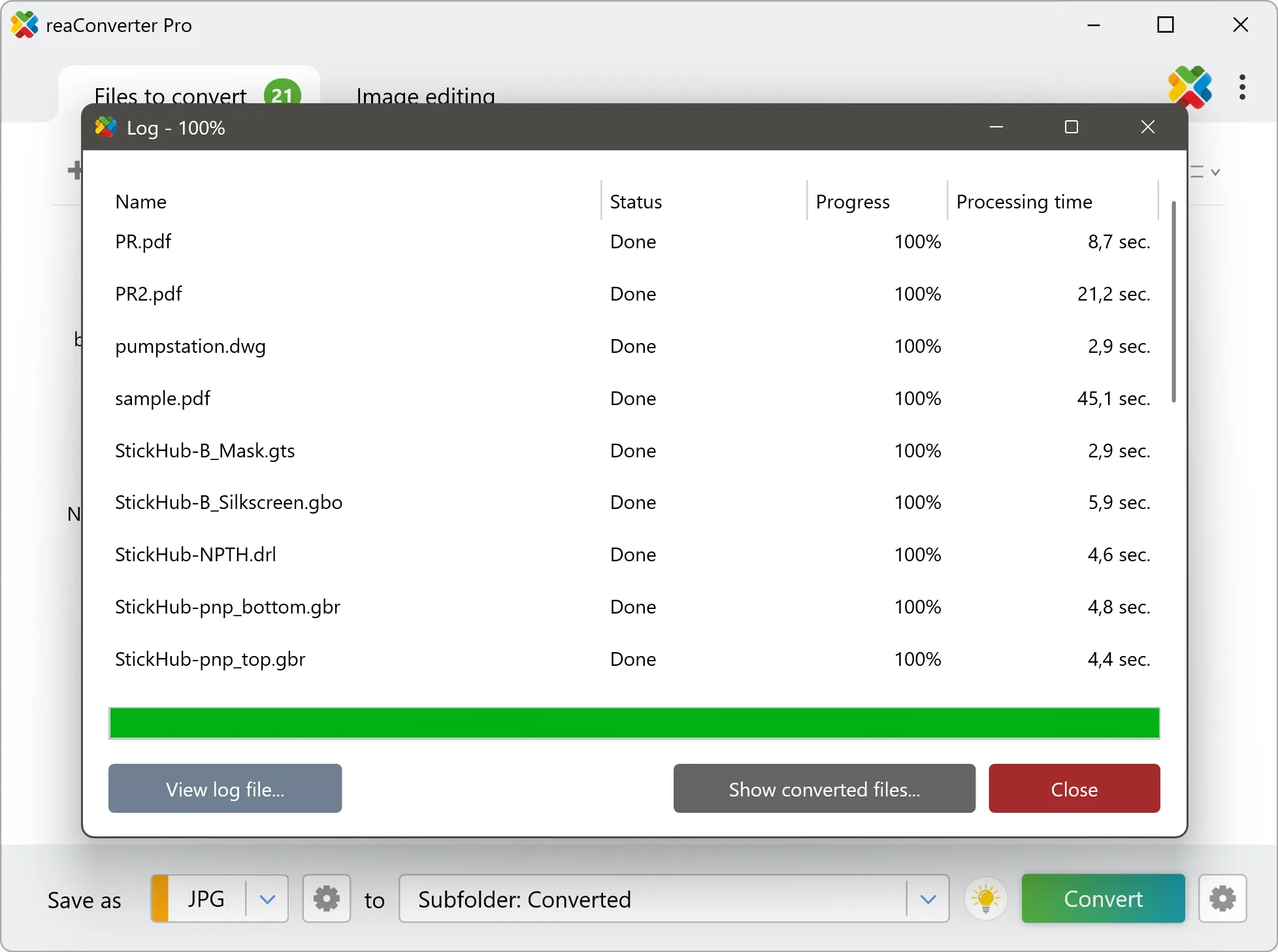
Real-World Example
A photographer returns from a client shoot with files named “DSC_4521.jpg” that contain IPTC keywords “wedding” and “ceremony” plus an EXIF date of “2024-03-15”. Using the template “(IPTC.Keywords)_(EXIF.Date).jpg”, the file becomes “wedding_ceremony_2024-03-15.jpg” – immediately more organized and searchable.
In a medical imaging department, a radiologist receives CT scan files like “SCAN001.dcm” that contain DICOM data including patient ID “P12345”, acquisition date and time “20240715_143022”, and modality “CT”. Using the template “(PatientID)(AcquisitionDateTime)(Modality).dcm”, the file becomes “P12345_20240715_143022_CT.dcm”, ensuring proper patient identification and streamlined integration with the hospital’s imaging system.
Supported File Formats
reaConverter works with an extensive range of file types to accommodate different professional workflows:
- Images: JPEG, TIFF, PNG, RAW, PSD, BMP, and dozens more
- Documents: PDF, Word, RTF, XPS, and other office formats
- Specialized formats: CAD files (DWG), GIS imagery (KML), medical imaging (DICOM), and many others
This broad format support means you can standardize your file naming across different departments and file types using a single tool.
Best Practices and Tips
- Choose Relevant Keywords: Use specific terms (e.g., “blue-widget” instead of “image”) for better SEO and clarity.
- Keep Folder Structure: reaConverter can preserve your subfolders during renaming.
- Backup Originals: By default, source files stay untouched – perfect for safety.
- Automate with Watch Folders: Set up a folder to auto-rename new files as they arrive.
- Combine Tasks: Rename while resizing, watermarking, or converting formats in one batch.
Conclusion
Batch renaming with metadata using reaConverter streamlines file management by automating the process and ensuring consistent naming conventions. This approach works well for organizing product images, corporate assets, or medical imaging files where metadata can help maintain proper patient identification and study organization. The automated process reduces manual errors and creates more searchable, systematically organized file structures.