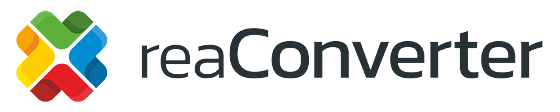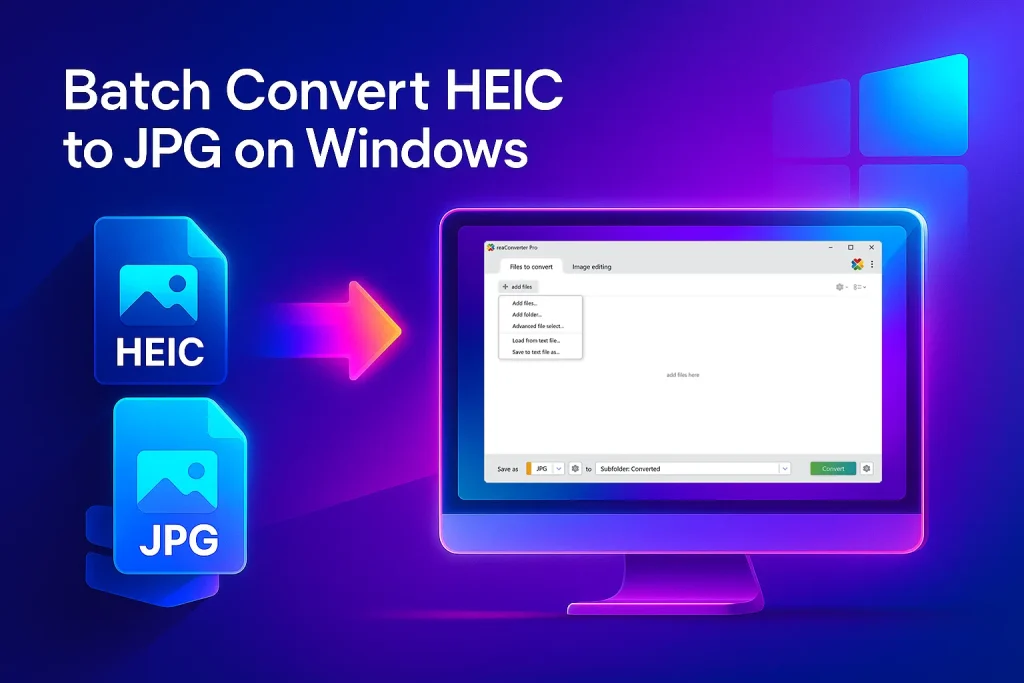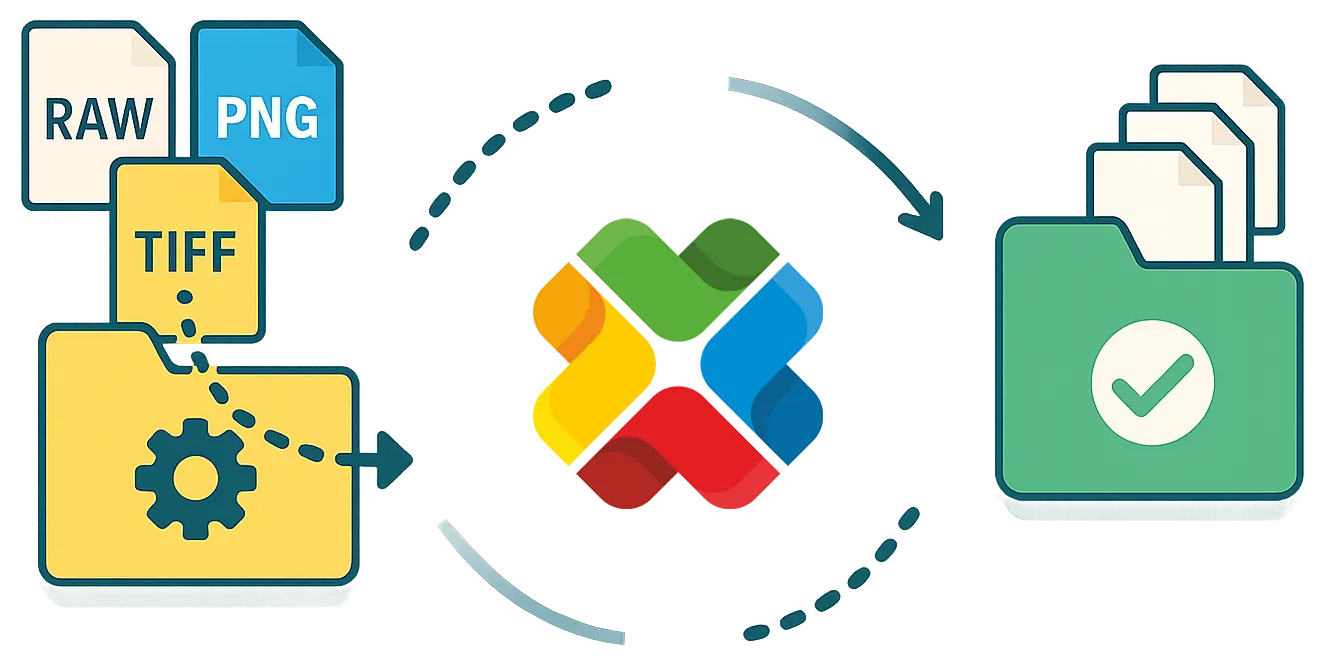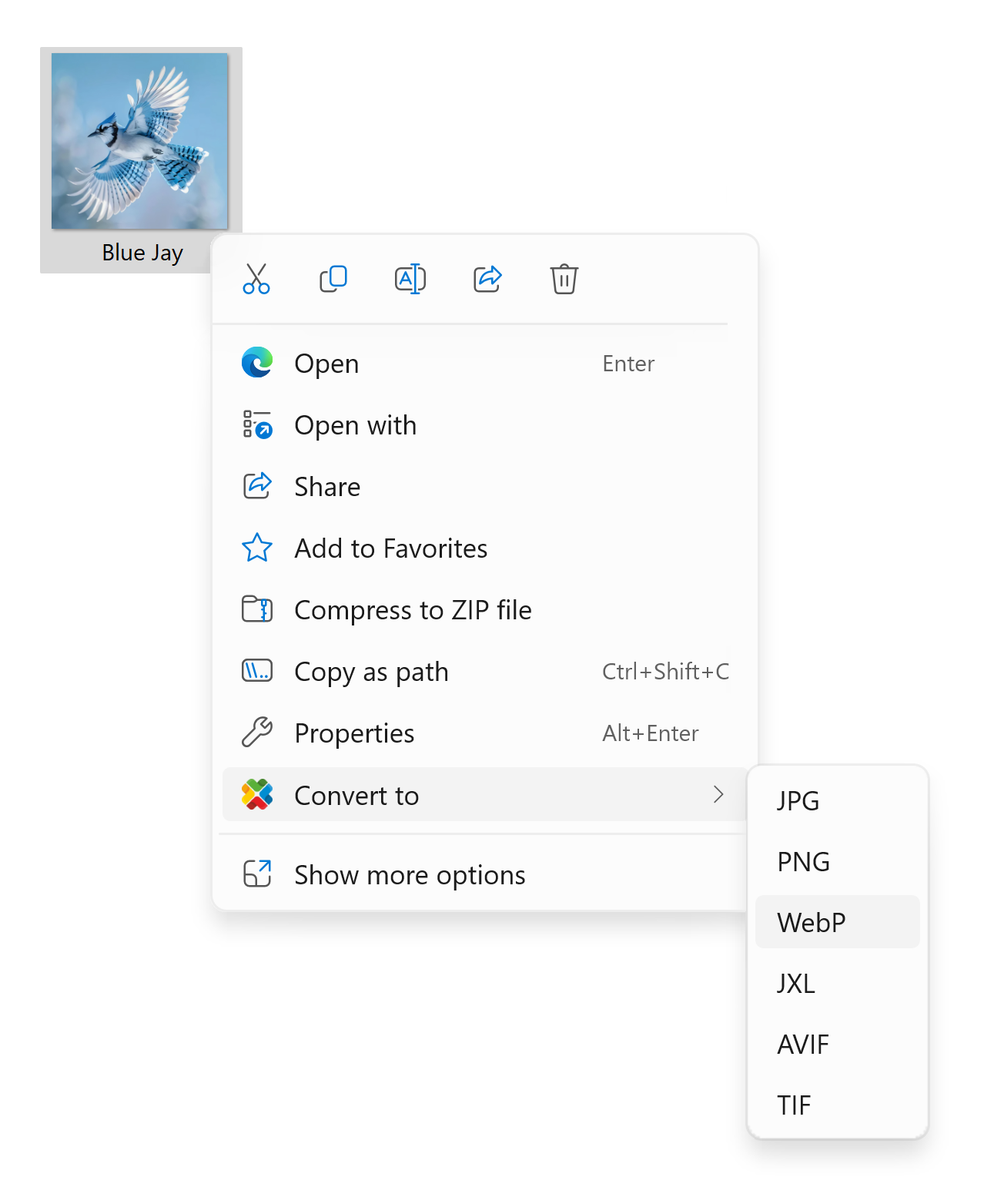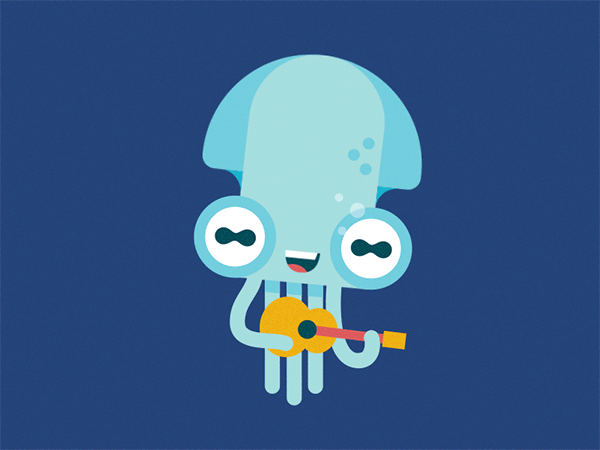Convert CorelDRAW CDR files to press-ready CMYK PDFs in seconds, no CorelDRAW required. Step-by-step GUI, CLI, and Watch-Folder workflows in reaConverter 8.
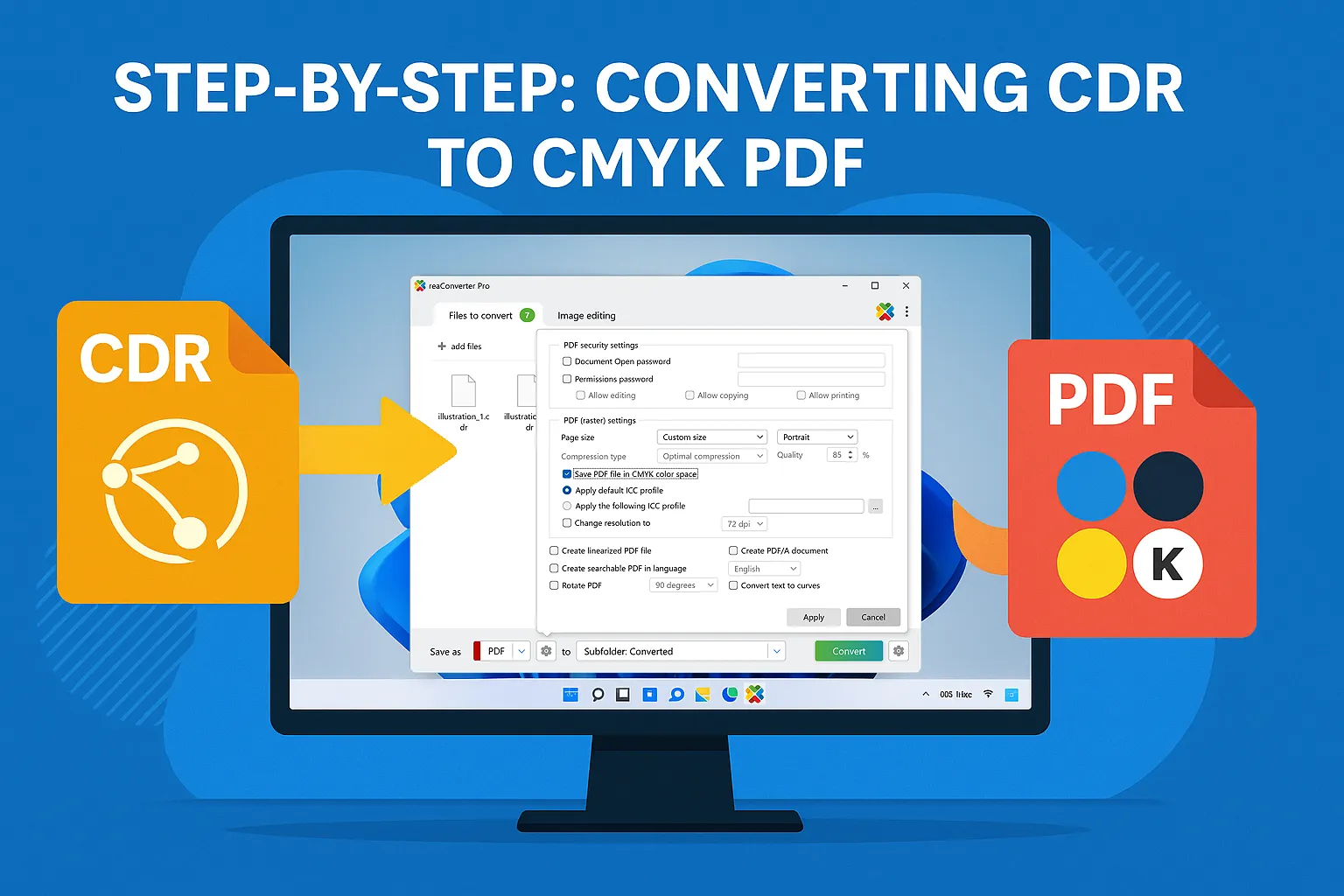
Need your CDR artwork in CMYK-ready PDF but can’t find the switch?
reaConverter hides the option in the format-specific dialog — one click unlocks a print-perfect, press-ready file. The guide below shows exactly where that setting lives, why CMYK matters, and how to batch or automate the workflow.