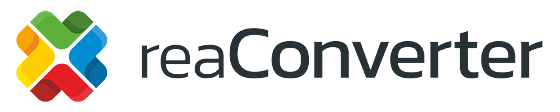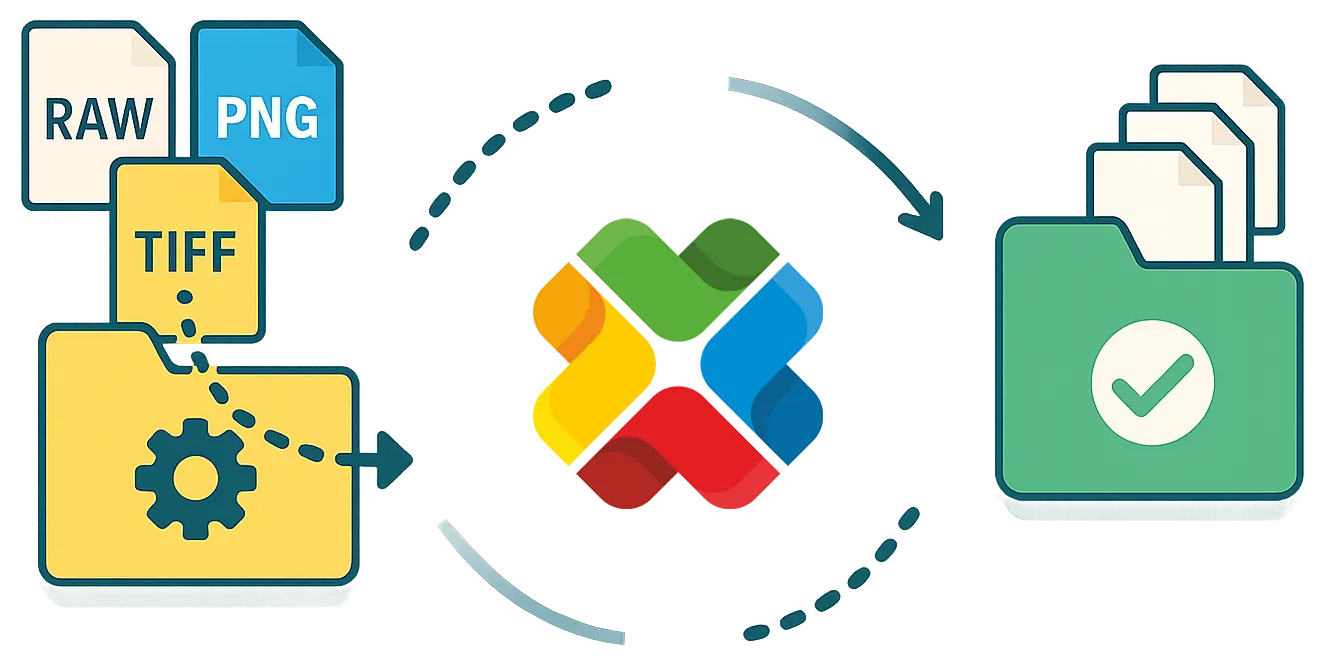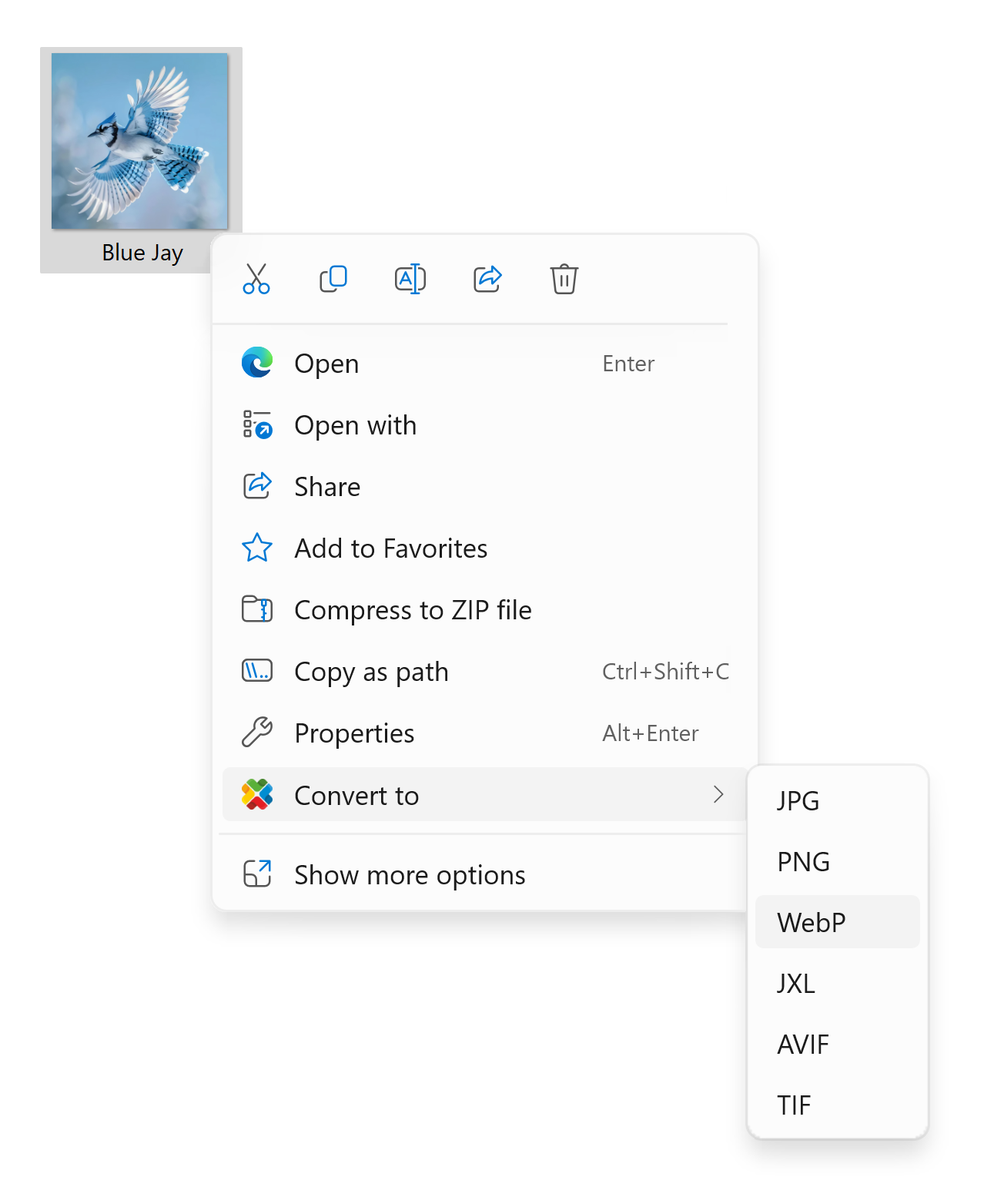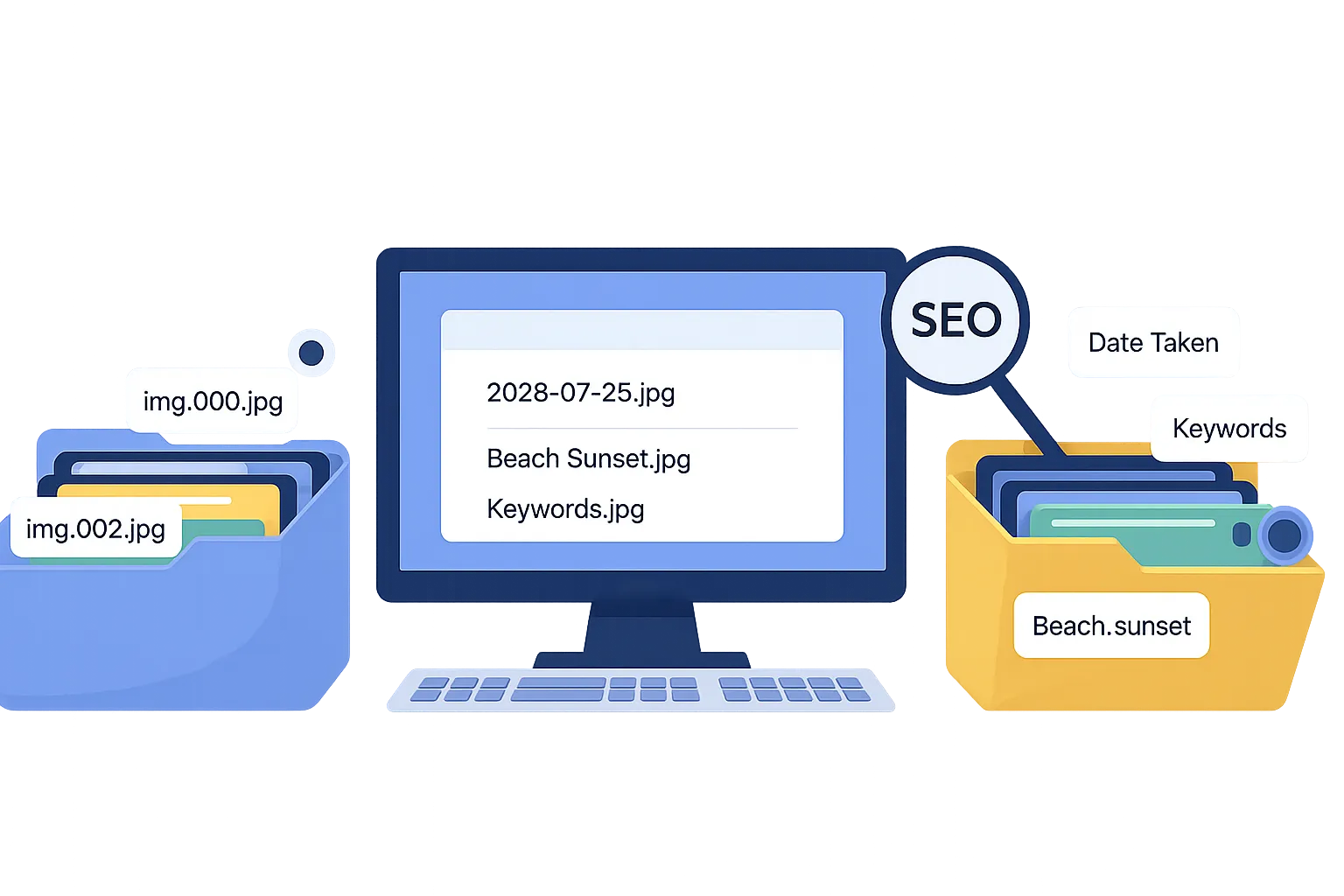
Managing large numbers of files can be a daunting task, especially when generic filenames like “IMG_0001.jpg” make it hard to find what you need. By using metadata, hidden information embedded in files, you can automate file renaming to improve organization and search engine optimization (SEO). In this guide, we’ll show you how to use reaConverter to batch rename files with metadata like EXIF, IPTC, and XMP.