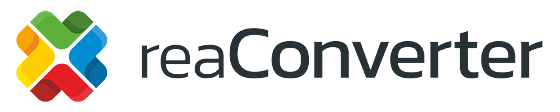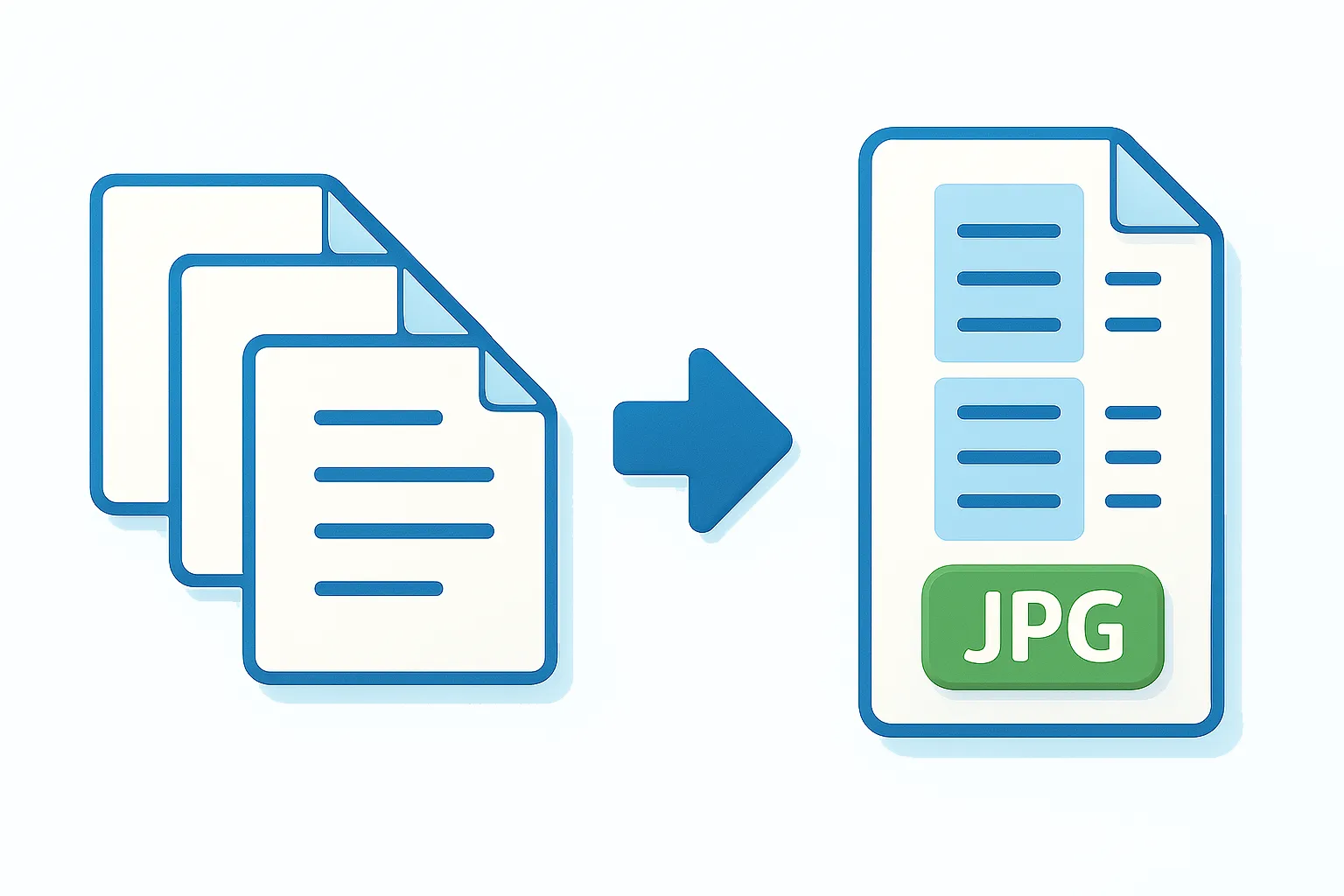
Turn PDFs, TIFFs, CAD multi-page documents and other multipage files into a single, continuous image (vertically or horizontally) with reaConverter’s Merge to One Image option. This feature is particularly useful when converting to formats that don’t support multiple pages, or when you need scrollable visuals for easier viewing, sharing, or presentation purposes. Whether you’re handling scanned documents, technical drawings, or creating social media content, this tool streamlines your workflow by turning multiple pages into one cohesive file.
What is “Merge to One Image”?
Merge to One Image combines all pages of a multipage document (or multiple documents) into a single output image. Pages can be stacked vertically (one long scrollable image) or placed horizontally (wide panorama), preserving the visual fidelity of each page while making the result easier to view, share, or embed in presentations.
This feature is particularly useful when converting to image formats that don’t support multiple pages — such as JPG, PNG, or BMP. Instead of saving just the first page or creating separate files, Merge to One Image ensures all your content stays together in one continuous image.
Quick Step-By-Step Guide
1. Add files
Drag-and-drop your multipage files (PDF, TIFF, PLT, CGM, CG4, etc.) into reaConverter or use Add files / Add folder for batch processing.
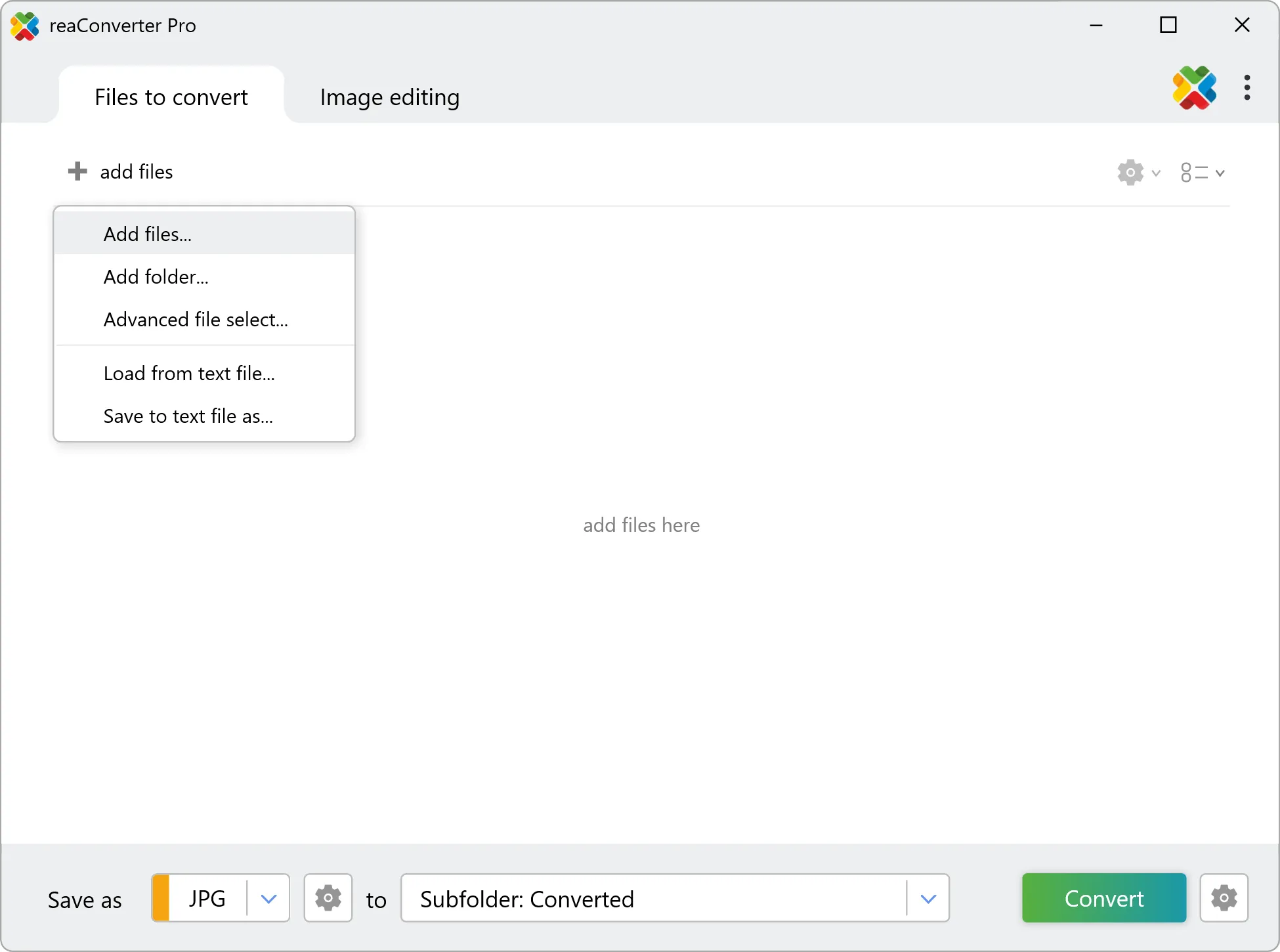
2. Enable single-file output + Merge
Go to Saving Settings → Multipage files. Choose “Save all processed files to one file” and tick “Merge to one image”. Then pick Vertically or Horizontally depending on whether you want a long vertical strip or a wide image.
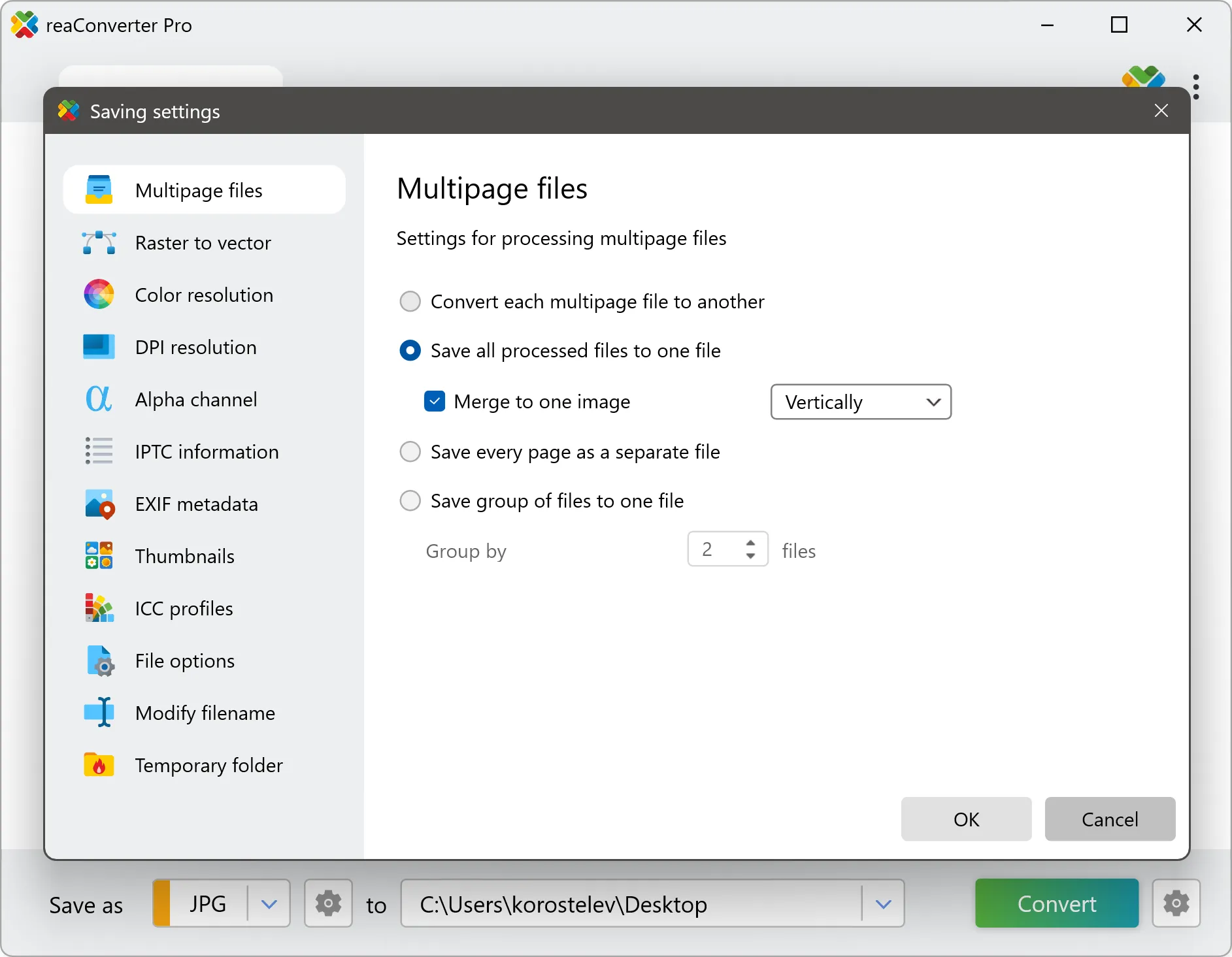
3. Choose output format & quality
Select JPG/PNG/TIFF as needed and configure DPI/quality to balance fidelity and file size.
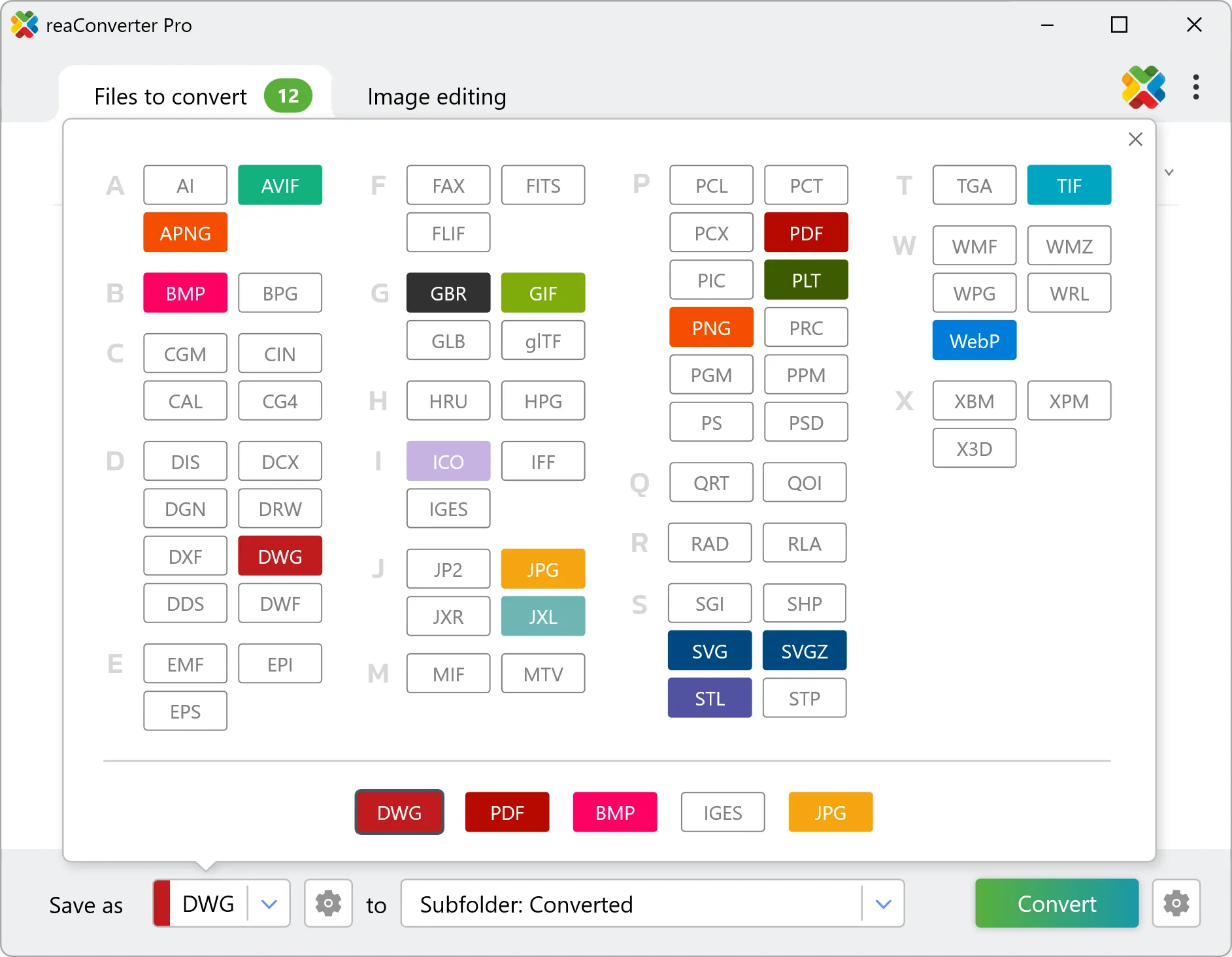
4. Convert
Click Convert to produce the single merged image. reaConverter will process the pages and generate the final file in your specified output folder.

Advanced Options and Batch Use
Batch processing: Add many multipage files or entire folders — the same Merge settings are applied to each job.
Group files into one image: If you need to control grouping (e.g., merge every N files into one image), use the “Save group of files to one file / Group by” option in the Multipage settings.
Orientation choice: Vertical stacking is best for documents/slides; horizontal stacking is useful for panoramas or side-by-side comparisons.
Supported Inputs and Outputs
reaConverter supports a wide range of input formats, including:
- PDF – Portable Document Format
- TIFF – Multipage Tagged Image File Format
- TGA (Targa) – High-quality graphics with alpha channels, common in animation
- CGM (Computer Graphics Metafile) – Vector format for precise technical diagrams
- CG4 (CALS Group 4) – Compressed raster format for engineering documents
- PLT (HPGL Plotter) – Vector-based format for CAD and plotting applications
- And many other raster and vector formats
Output formats include formats that don’t natively support multiple pages:
- Single-page outputs: JPG, PNG, BMP, …
- Multi-page capable: TIFF, PDF
When converting to single-page formats, Merge to One Image ensures no content is lost by combining everything into one continuous image.
Command line and Automation
You can automate Merge to One Image jobs with reaConverter’s command line and Watch Folders to integrate this into production pipelines or hands-off workflows (useful for scheduled exports or large batches).
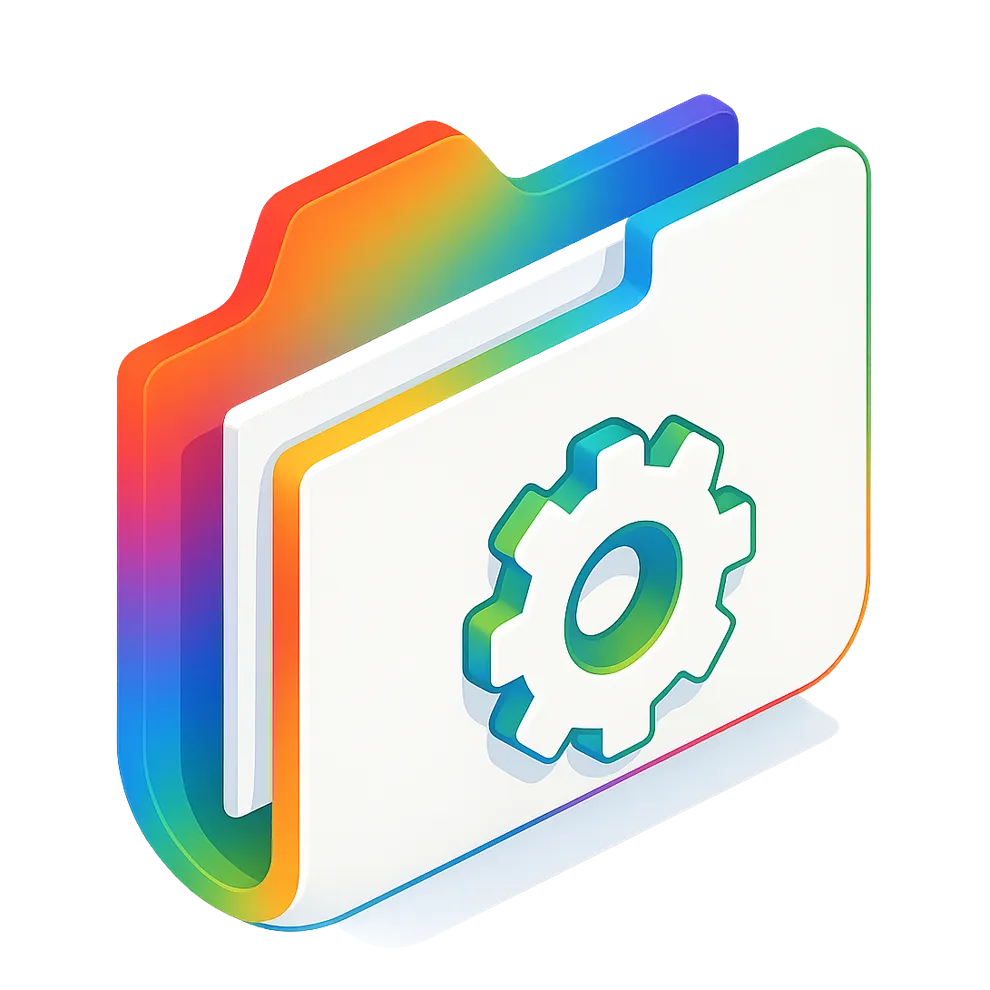
See the automation and integration section in the reaConverter tutorials for parameters to enable multipage merging and choose orientation.
Practical Use Cases
Marketing: Export an entire product catalog as one scrollable JPG image for Instagram stories or website previews.
Education: Merge lecture slides into a single PNG reference image for students.
Technical documentation: Combine multi-page technical drawings or scanner outputs into a single image for quick review.
Web graphics: Convert multipage PDFs to single PNG images for easy embedding in web pages without viewer plugins.
Tips & Troubleshooting
Large final files: A long merged image can become very large. If file size is an issue, lower output DPI or use JPG compression.
Different page sizes: If source pages vary in width/height, consider normalizing size (resize pages or set a fixed DPI) before merging to avoid unexpected padding or misalignment.
Order of pages: Make sure input files/pages are in the correct order in the file list before converting, the merge respects that order.
Preview first: Always preview one example output when changing orientation or quality settings to confirm the result.
Example: convert a PDF booklet to one long JPG
- Add
booklet.pdf - Saving Settings → Multipage files → “Save all processed files to one file” → check “Merge to one image” → choose Vertically
- Output format: JPG, quality 85%, DPI 150
- Click Convert
- Result:
booklet_merged.jpg(single long image)
Conclusion
The Merge to One Image feature is a simple but powerful tool for turning multipage content into single, shareable images — especially useful when working with formats like JPG, PNG, or BMP that don’t support multiple pages. It’s great for presentations, social media, documentation and faster review. The feature works offline, integrates with reaConverter’s batch and automation tools for production use, and ensures no content is lost when converting from multipage to single-page formats. Try different orientations and output settings on a sample file to find the balance of quality and file size that fits your workflow.