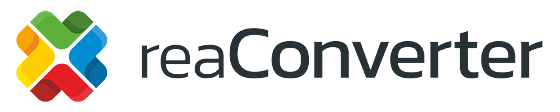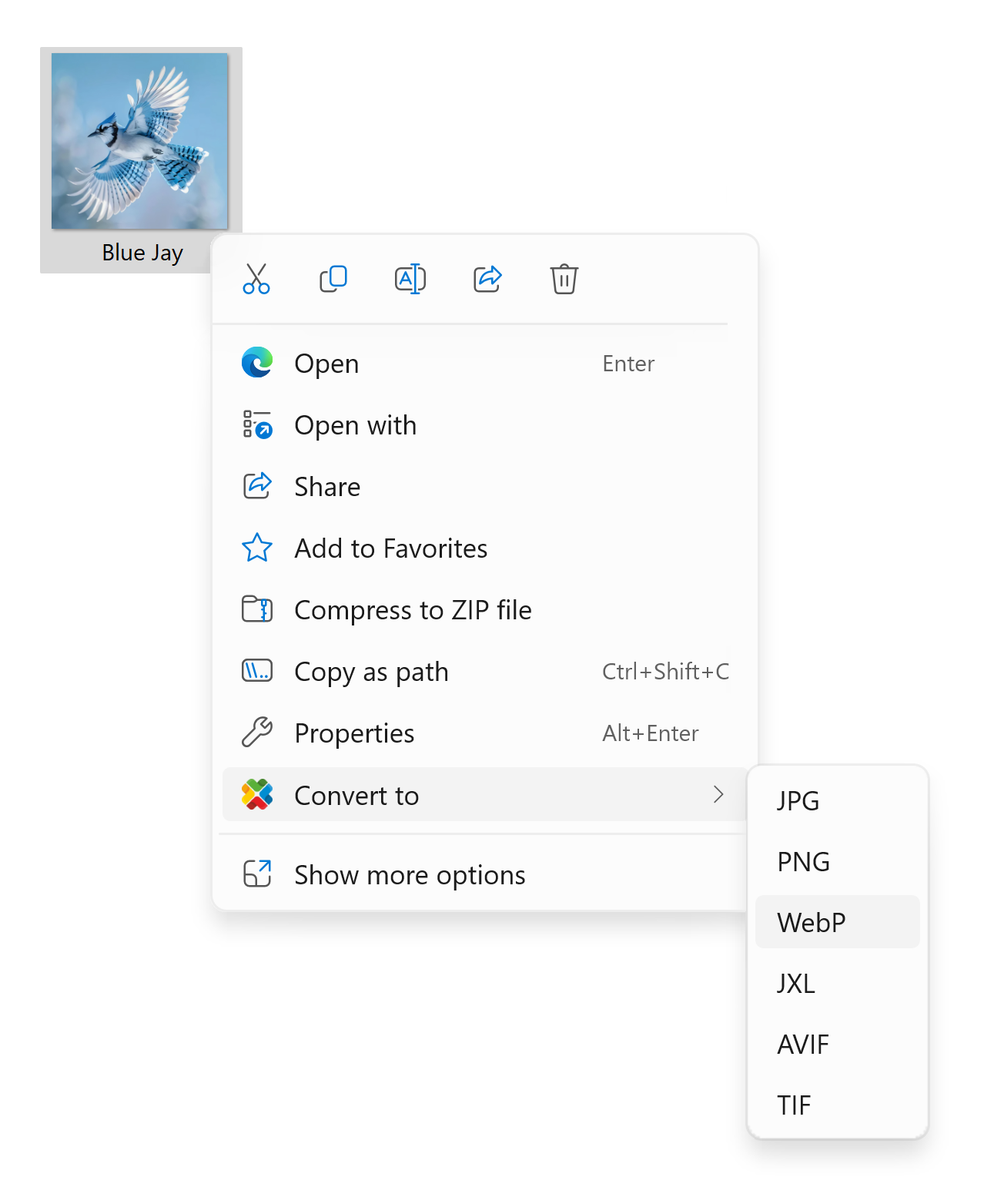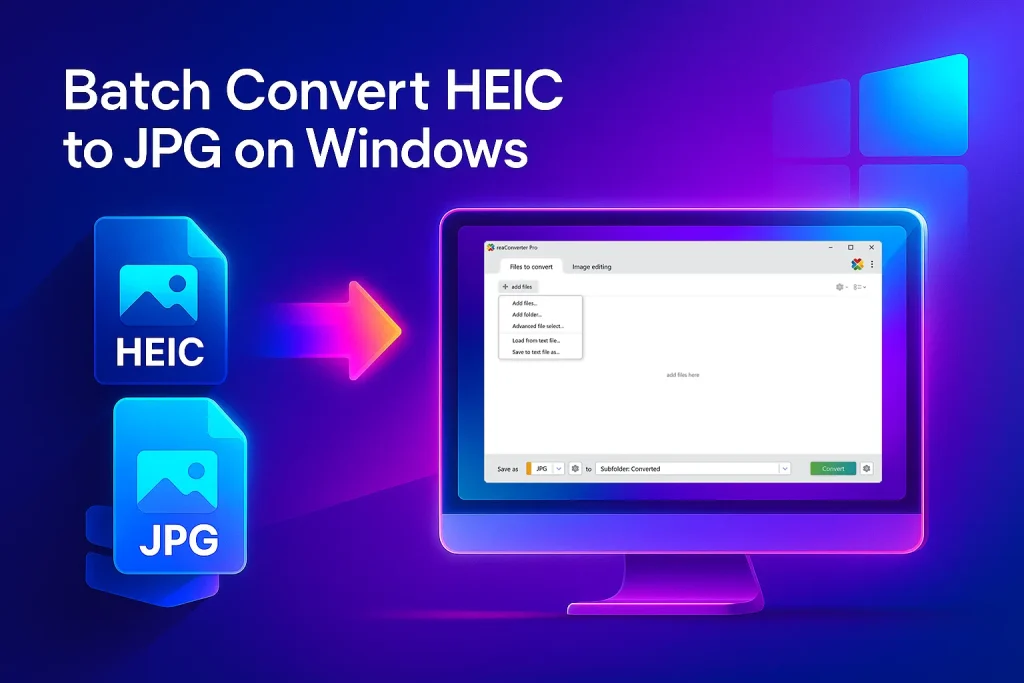
Batch-convert dozens of iPhone HEIC photos to JPG on Windows 10/11 with free reaConverter Lite. No internet, no ads — just fast, loss-free results.
Why This Guide Beats the Rest (Read This Before You Google Again)
Most “HEIC → JPG” articles push you toward:
- Single-file online tools (slow uploads, privacy worries)
- Microsoft’s Photos app (no batch save, quality loss)
- Paid codecs (still manual, still clunky)
reaConverter, even the free Lite edition — lets you drag-in a whole folder of .HEIC images and spit out full-quality JPGs offline in one click. In this post you’ll learn exactly how, plus pro tips to hit perfect image quality and file naming every time.
Target reader: Anyone with a stack of iPhone photos on a Windows PC — photographers, real-estate agents, social-media managers, or parents off-loading holiday pics.