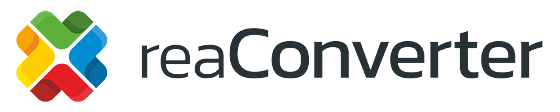Drag, drop, done — turn any folder into an instant file converter.
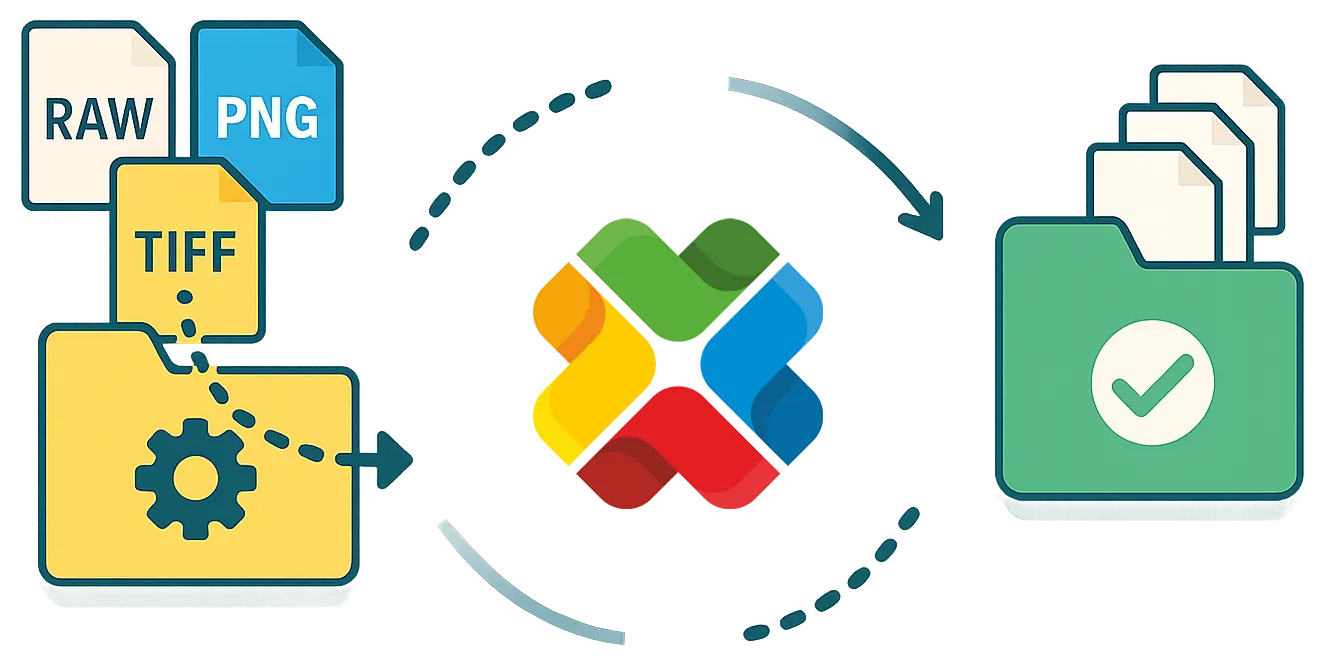
What is a “Watch Folder”?
A Watch Folder is simply a normal Windows folder that reaConverter silently “watches.” Whenever you drop or copy a file into that folder, the program automatically converts (and optionally edits) the file and saves the result wherever you tell it — without you having to press a single button. It’s a built-in automation tool designed for non-technical users who regularly handle dozens or thousands of images, or documents.
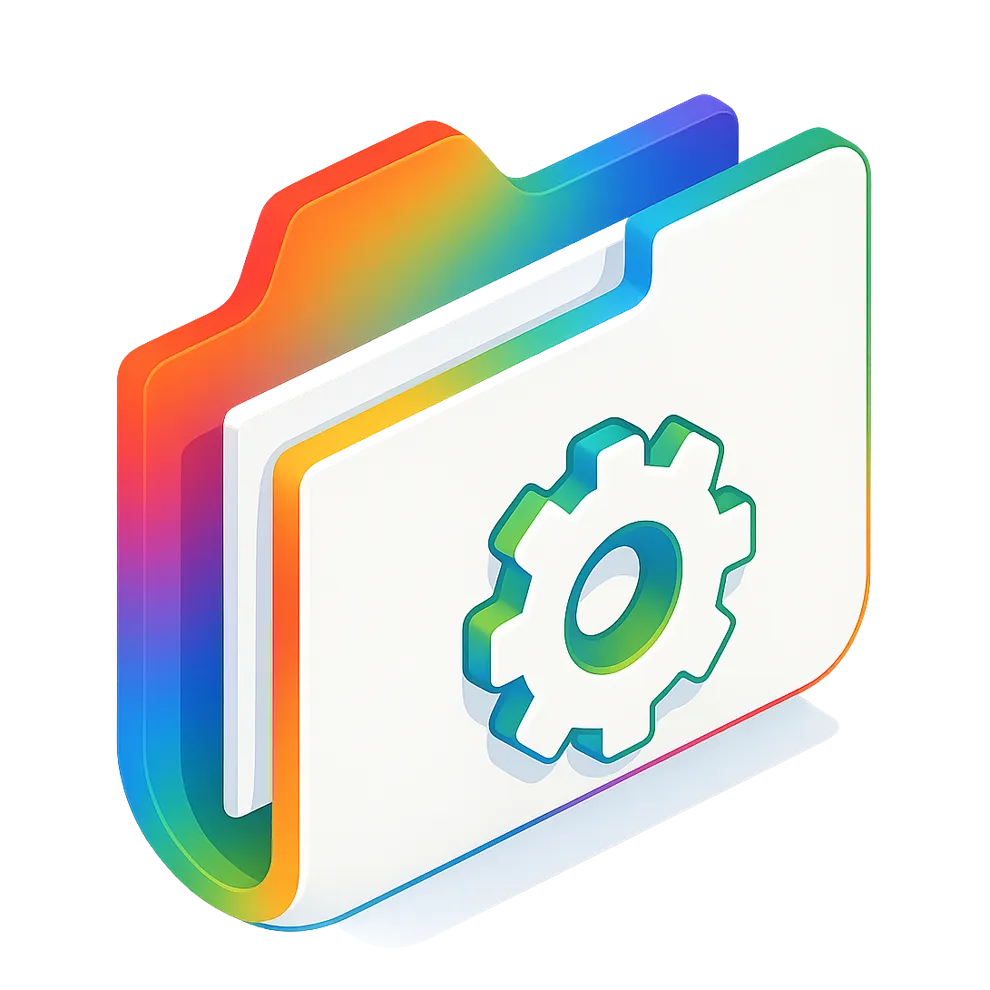
Why You’ll Love Watch Folders
- Say goodbye to repetitive clicks. Just drag-and-drop a file once — reaConverter does every conversion behind the scenes, automatically.
- Runs quietly in the background. You can keep working, browsing, or even step away; the conversions keep happening without stealing focus.
- Converts virtually any format. From JPGs and PNGs to RAW photos, PDFs, CAD drawings, and 700+ other types — your files are always covered.
- Keeps your folders organized. The tool can read sub-folders and even mirror the same structure in the output location, so nothing gets lost.
- No technical skills required. A simple three-step wizard sets everything up; after that, it’s truly “set and forget.”
Step-by-Step: Create Your First Watch Folder
- Open the Watch Folders window
Click the three dots (∙∙∙) in the top-right corner of reaConverter and choose Watch folders → Manage folders.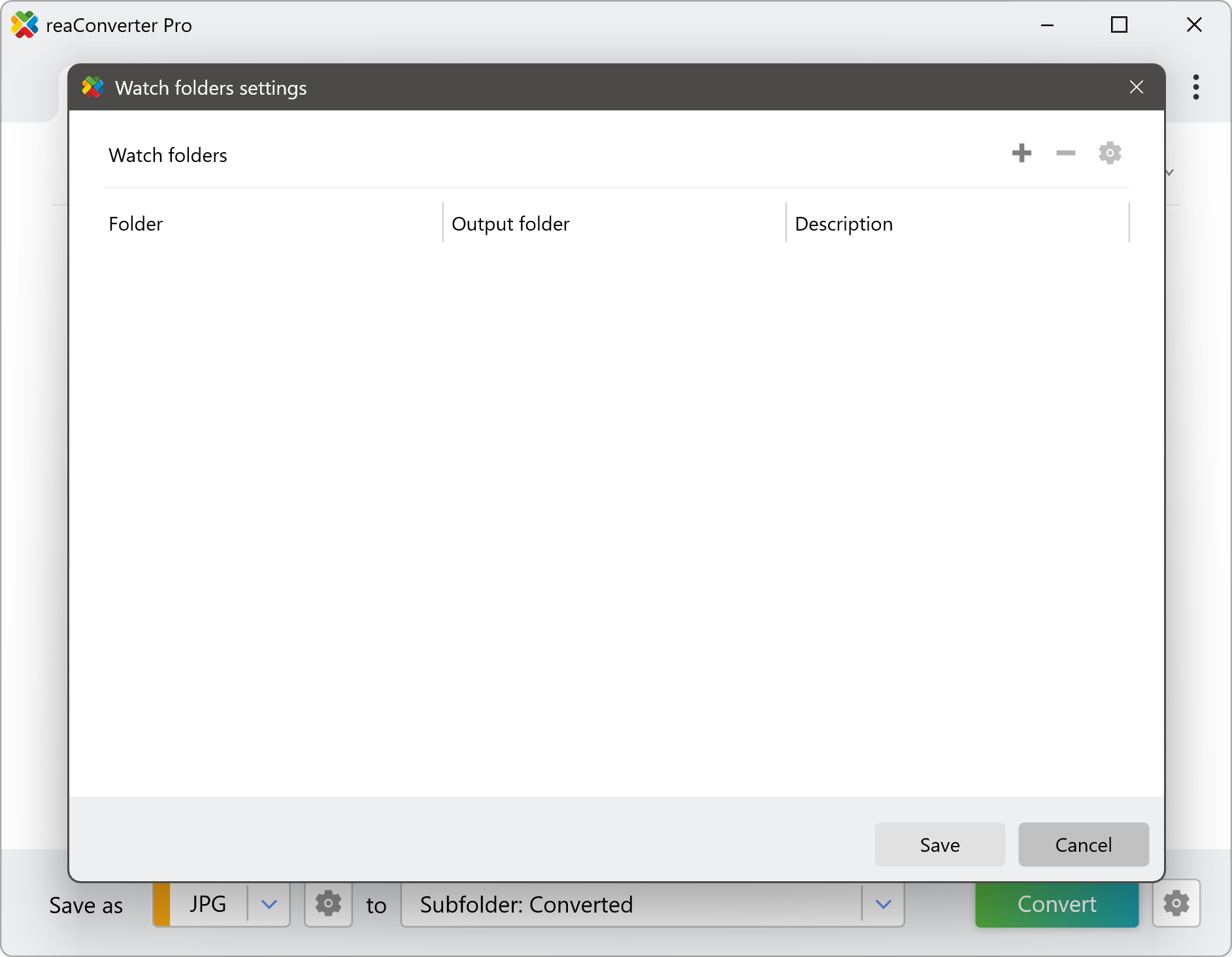
- Add a new folder to watch
Press + and the wizard appears. Click Select folder (or drop one into the dashed box).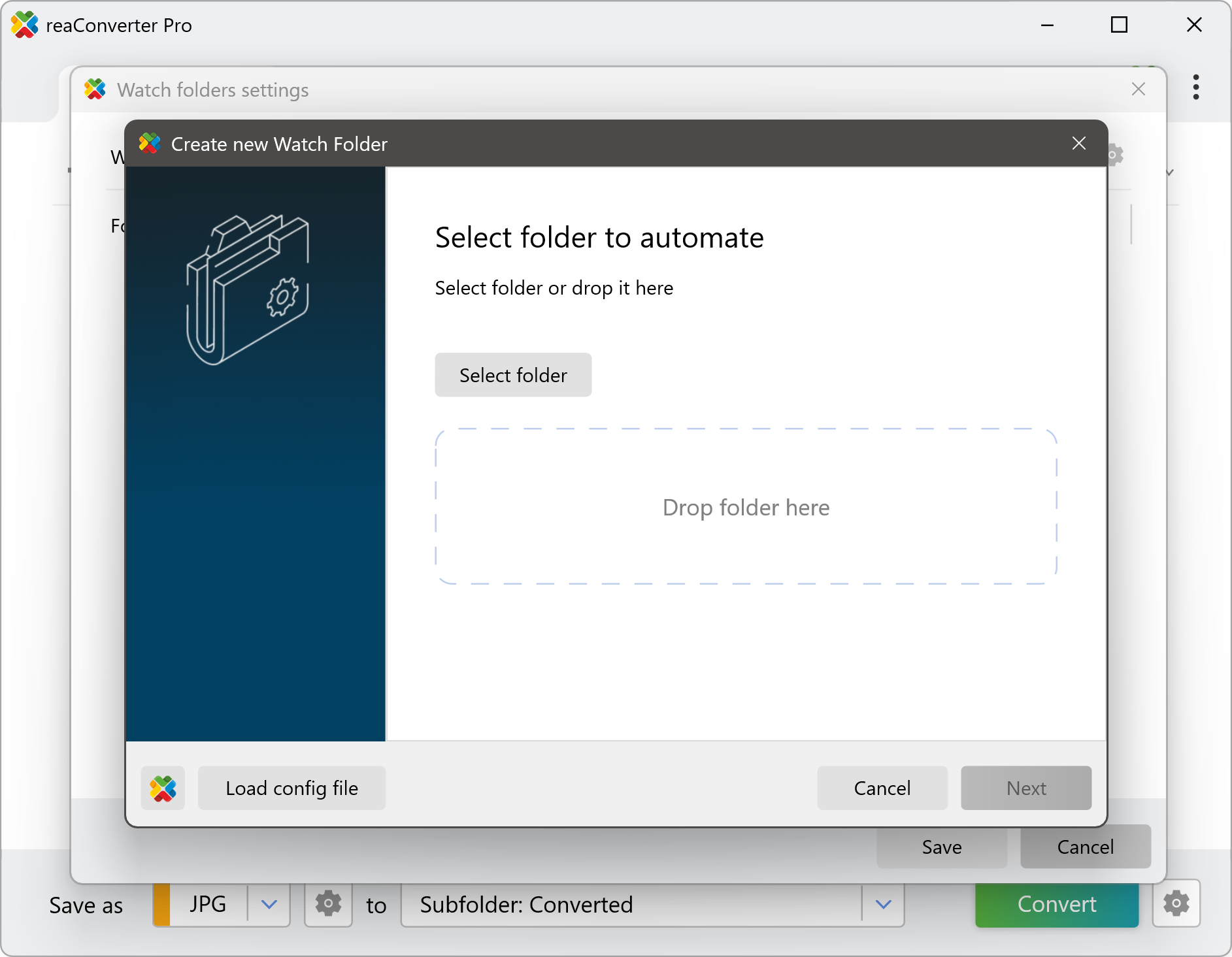
- Confirm the source folder
Tick Read subfolders and Process all files if you want the automation to include everything inside. Press Next.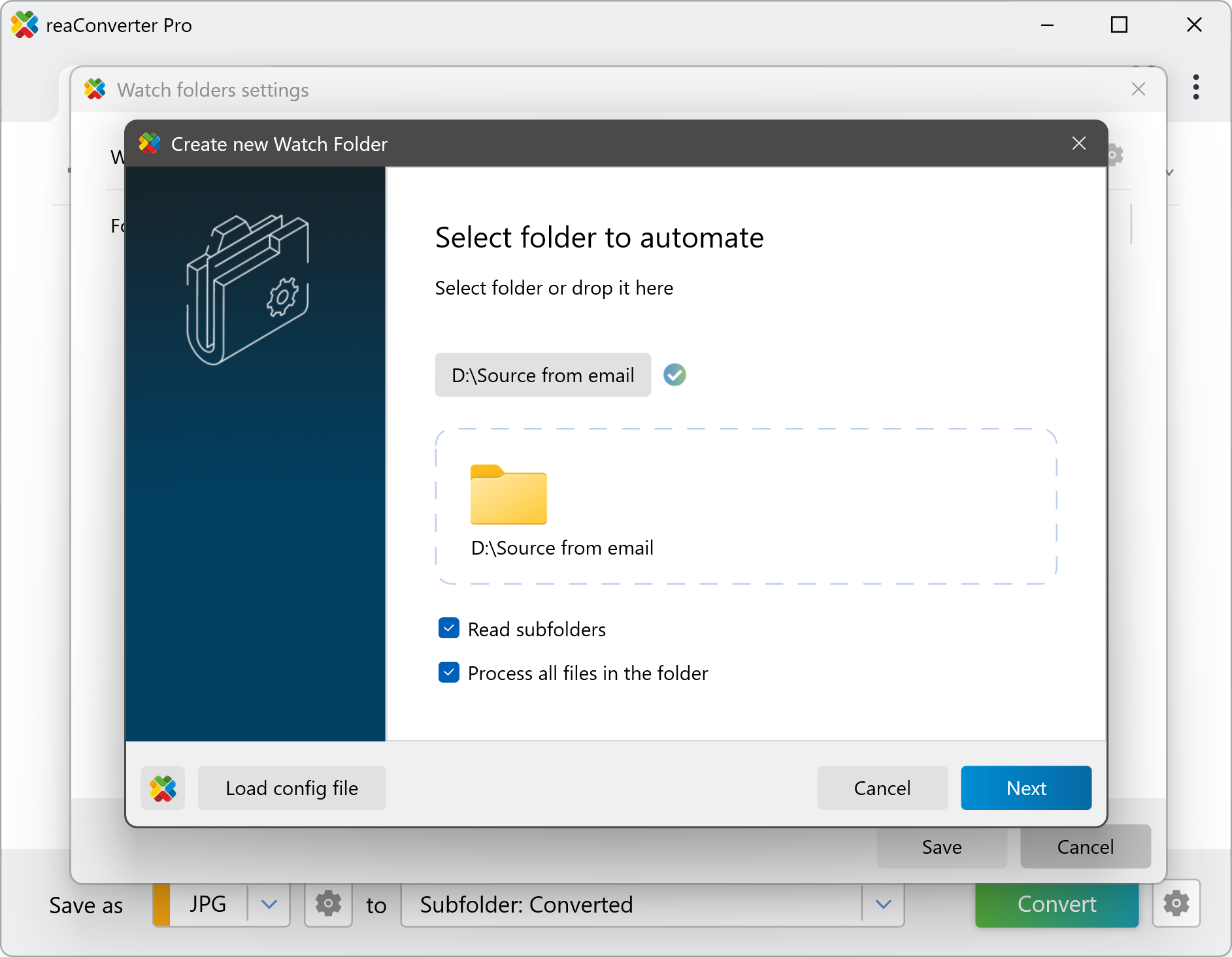
- Choose where the converted files will go
Browse to or create a tidy output folder. Click Next.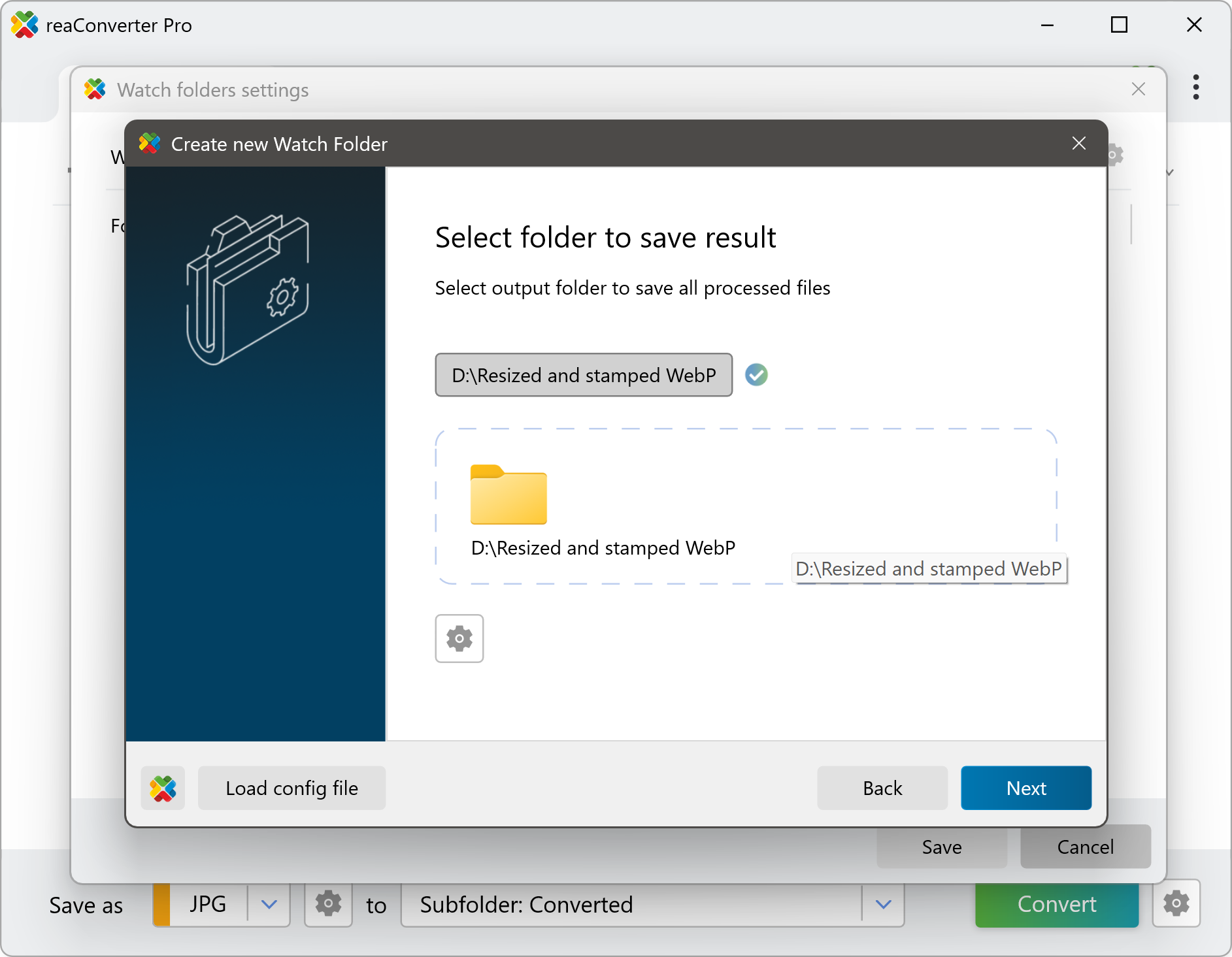
- Pick the format and (optionally) editing actions
Use the drop-down to decide whether you want JPG, PNG, PDF, etc. You can also load an actions file if you’d like to resize, watermark, or tweak colors on the fly.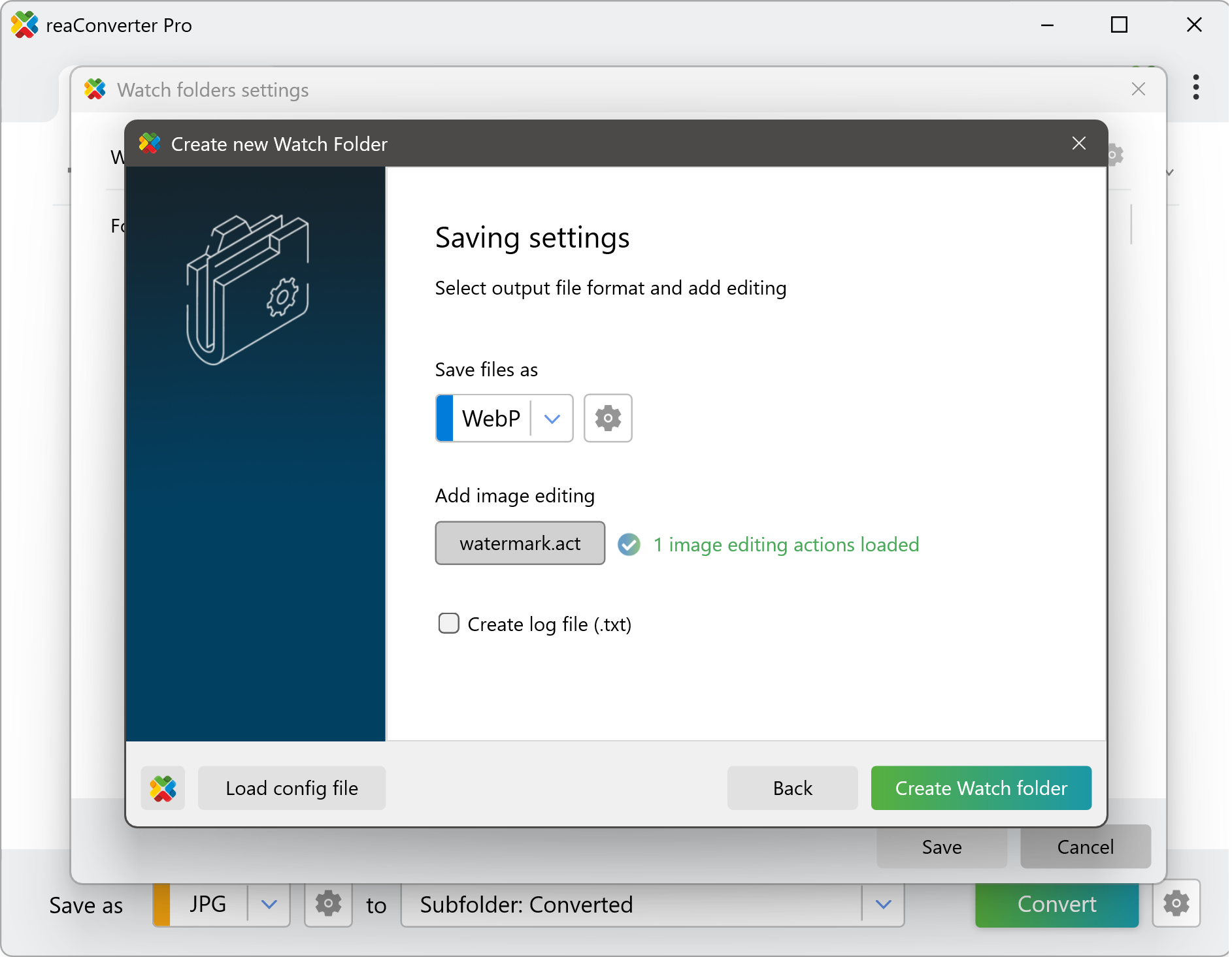
- Click “Create Watch Folder.”
From now on, every file you place in the source folder is converted instantly—hands-free!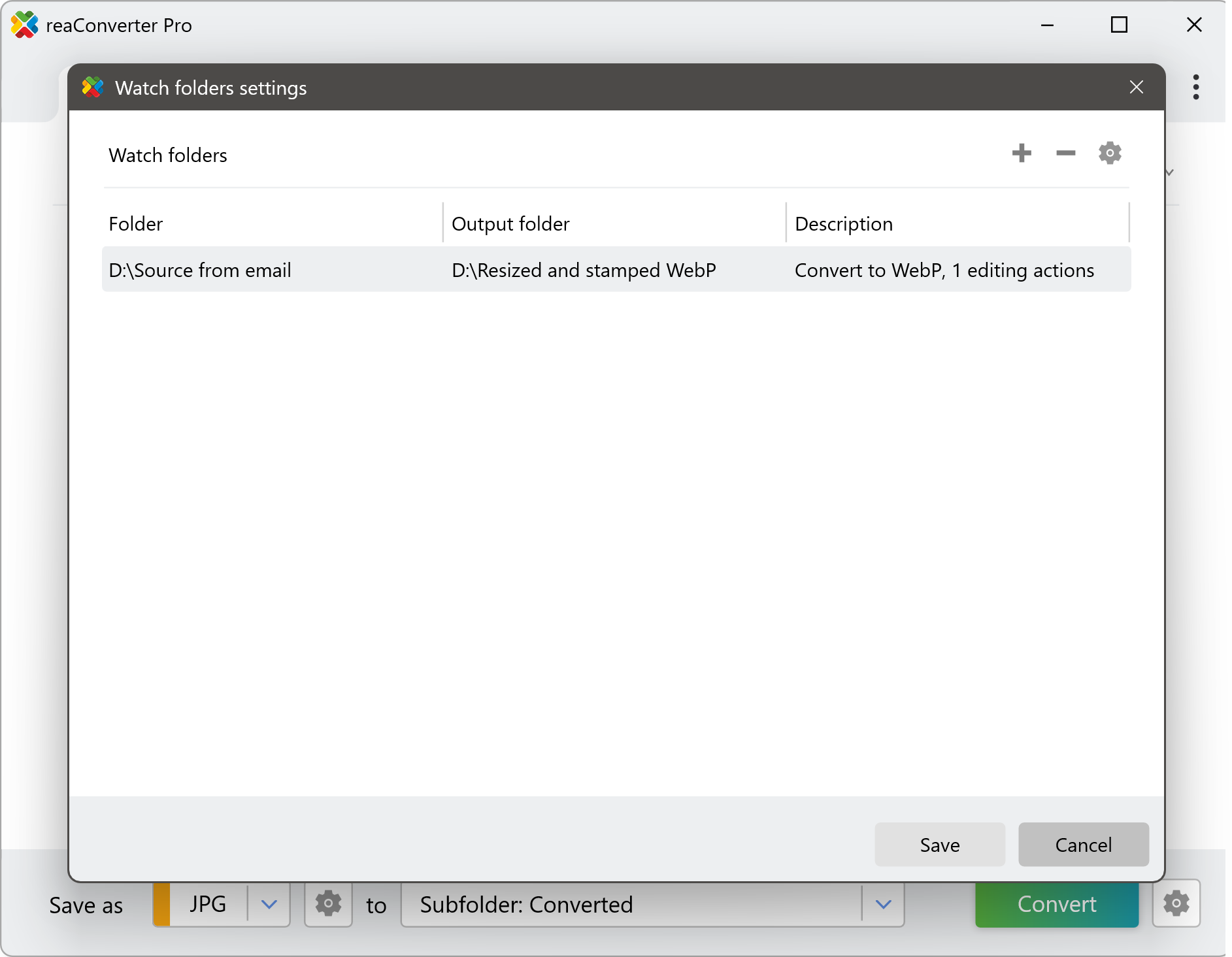
Pro-Tips for Smooth Automation
- Keep names clear: Adding “_IN” and “_OUT” to folder names prevents confusion.
- Log files: Tick Create log file (.txt) on the final screen if you need an audit trail.
- Multiple rules: You can create as many Watch Folders as you like: one for PDFs, one for social-media-ready PNGs, and so on.
- Reuse settings: Save a .cfg (conversion settings) or .act (editing actions) file once, then load it whenever you create another Watch Folder.
Frequently Asked Questions
Q: Will it overwrite my originals?
A: No. reaConverter only reads the watched folder. Converted files are written to the separate output folder you choose.
Q: Can I pause automation?
A: Yes. In Menu → Watch folders simply toggle the master switch to Off when you need a break.
Q: Does it handle PDFs, RAW photos, or CAD drawings?
A: Absolutely. reaConverter supports 700+ formats, including DWG, CR3, HEIC, multi-page PDFs, and more.
Final Thoughts
With reaConverter Watch Folders you can turn a tedious daily chore into a “set once, forget forever” workflow. Whether you’re a photographer bulk-resizing JPEGs, an architect converting DWG files to PDFs, or an office assistant archiving scans, the feature saves time, prevents errors, and keeps your folders organized.
Ready to simplify your life? Download reaConverter, set up a Watch Folder in five clicks, and let your PC do the heavy lifting!