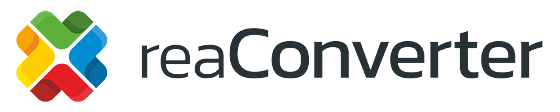Convert CorelDRAW CDR files to press-ready CMYK PDFs in seconds, no CorelDRAW required. Step-by-step GUI, CLI, and Watch-Folder workflows in reaConverter 8.
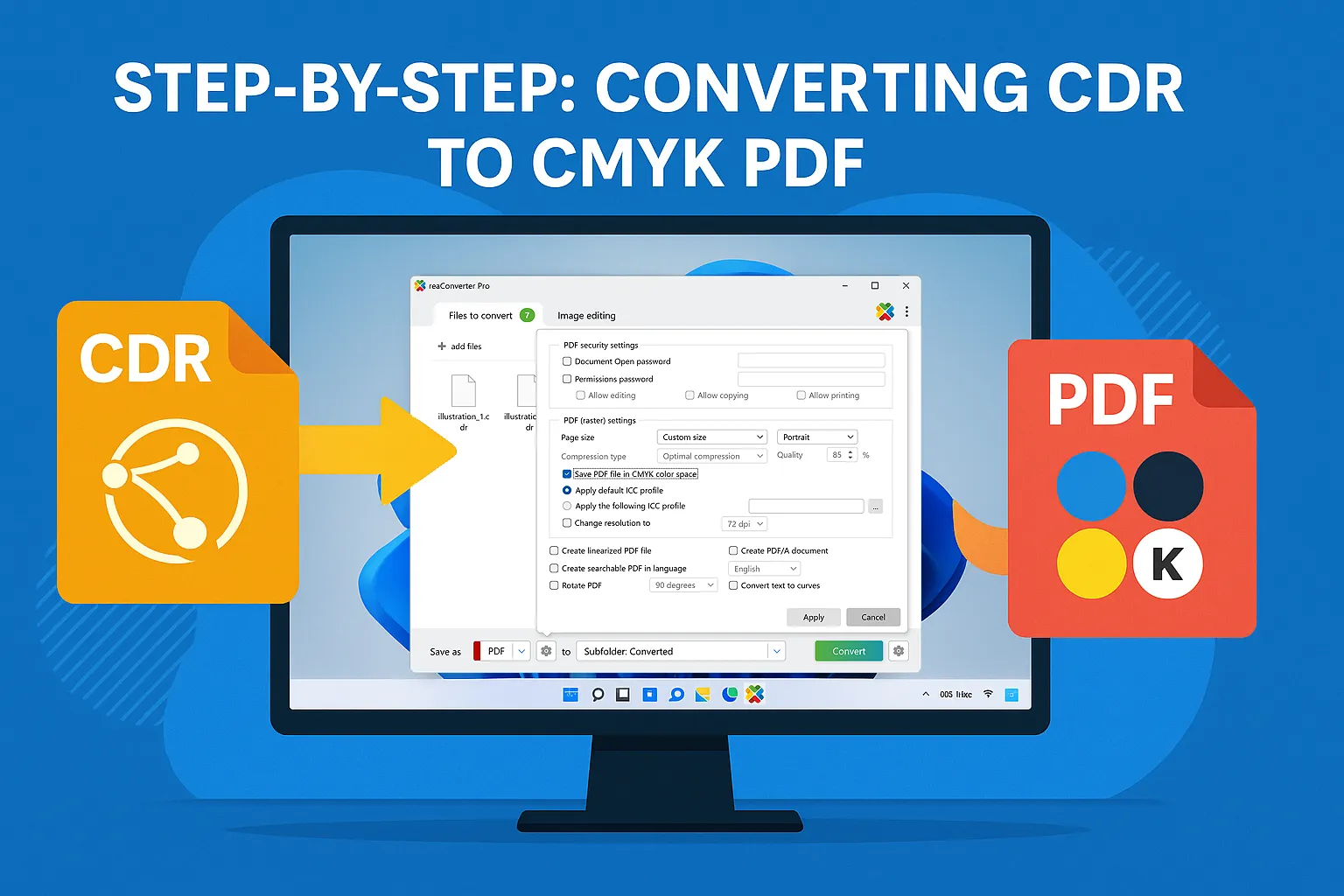
Need your CDR artwork in CMYK-ready PDF but can’t find the switch?
reaConverter hides the option in the format-specific dialog — one click unlocks a print-perfect, press-ready file. The guide below shows exactly where that setting lives, why CMYK matters, and how to batch or automate the workflow.
Why CMYK?
Printers use Cyan-Magenta-Yellow-Black inks, so delivering PDFs in CMYK avoids on-press colour shifts that can happen if an RGB file is auto-converted downstream. CorelDRAW users often export pre-separated PDFs inside Corel, but if you don’t own the software, reaConverter lets you do the same conversion offline and in bulk.
RGB vs CMYK difference:
- RGB (Red, Green, Blue) – Used for screens and digital display
- CMYK (Cyan, Magenta, Yellow, Black) – Used for commercial printing
Why convert to CMYK:
- Print accuracy – Colors will match your printer’s output capabilities
- Professional requirements – Print shops often require CMYK PDFs
- Color gamut control – Prevents unprintable RGB colors from causing issues
- Prepress standards – Meets industry requirements for commercial printing
Step-by-Step: Converting CDR to CMYK PDF
- Add your
.cdrfile(s) in reaConverter. - In the bottom bar choose Save as ▶ PDF.
- Click the gear icon next to PDF to open Saving settings – PDF.
- Under PDF settings tick Save PDF file in CMYK color space.
- Hit Apply ▶ Convert. Your new PDF is now device-independent and press-ready.
reaConverter: CDR files successfully loaded for conversion
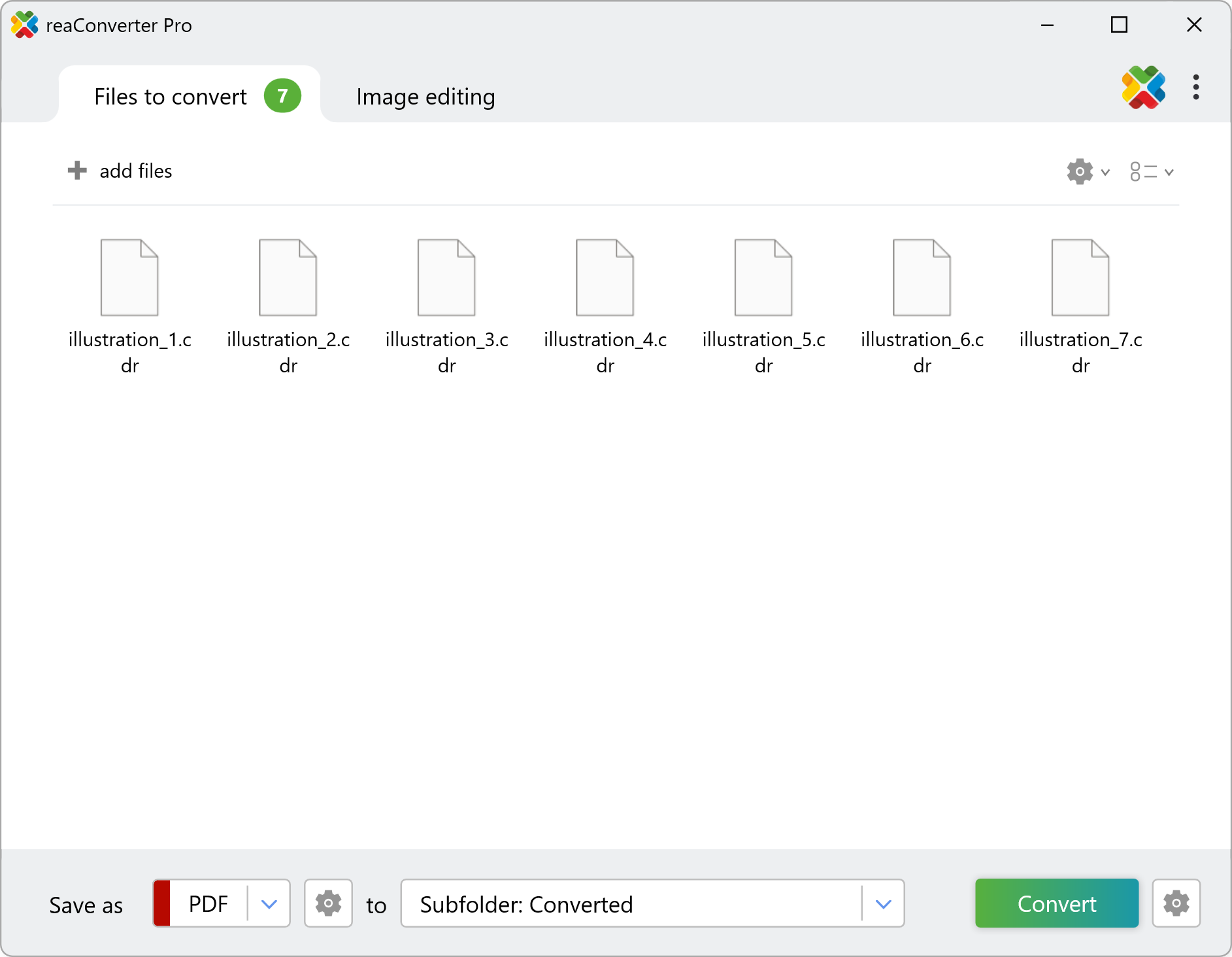
reaConverter: PDF saving settings:
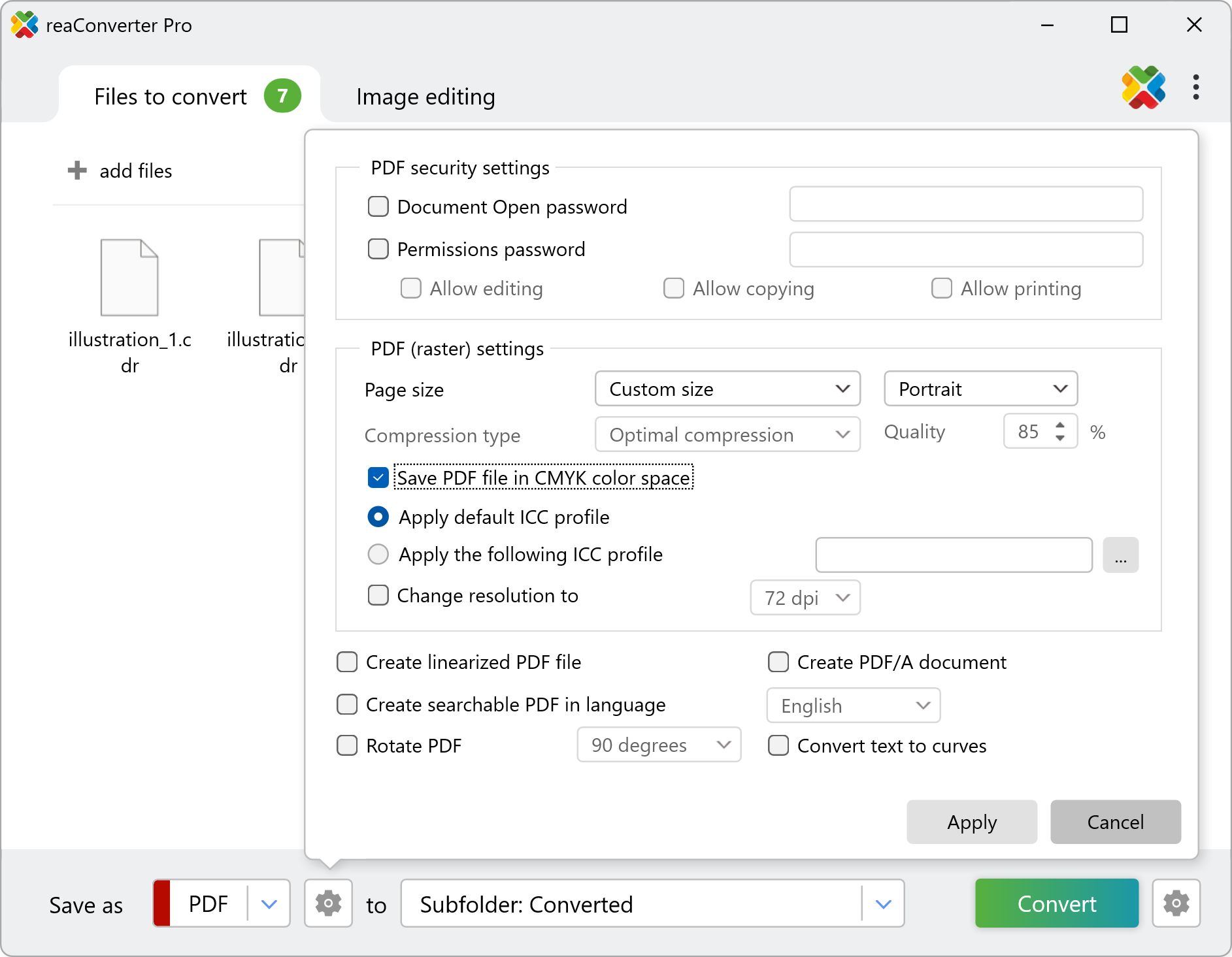
reaConverter: PDF export completed instantly
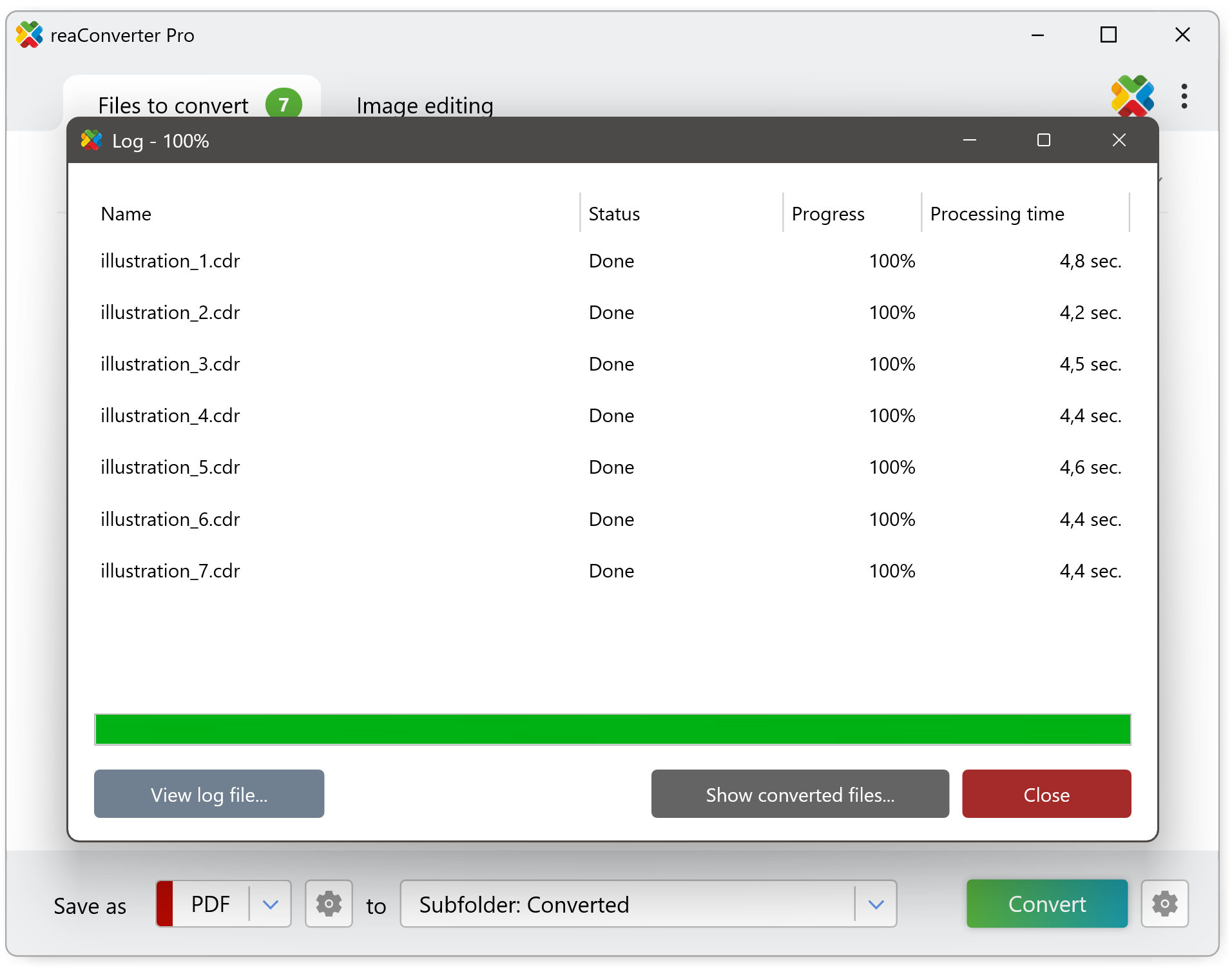
Essential CMYK PDF Settings for Print
Color Management Options
Default ICC Profile (Recommended):
- Uses standard CMYK color profile
- Good for general commercial printing
- Most compatible with print shops
Custom ICC Profile:
- Use if you have a specific press profile
- Required for high-end color matching
- Obtain profile from your print service provider
Print-Quality Settings Checklist
When converting CDR to PDF, use these recommended settings:
✓ Save PDF file in CMYK color space – Essential for print
✓ Quality: 90-95% – High quality for professional output
✓ Resolution: 300 DPI – Standard for commercial printing
✓ Optimal compression – Maintains quality while managing file size
✓ Fonts – Consider “Convert text to curves” to avoid font issues
✓ Create PDF/A document – For archival and professional workflows
Troubleshooting CMYK Conversion Issues
Problem: Colors look different after CMYK conversion
- Solution: This is normal – CMYK has a smaller color gamut than RGB
- Tip: Preview colors in CMYK mode in CorelDRAW before converting
Problem: File size becomes too large
- Solution: Adjust compression settings or reduce quality to 85%
- Alternative: Use “Balanced compression” instead of “Optimal”
Problem: Black text appears as composite black
- Solution: Enable “Convert text to curves” to ensure proper black
- Alternative: Check original CDR file uses 100% black (K) only
Problem: Can’t find CMYK setting
- Solution: Make sure you’re clicking the settings gear icon next to PDF format
- Location: Look in “PDF (raster) settings” section, not security settings
Batch & unattended CMYK conversion
Watch Folder
- Automation ▶ Watch Folders…
- Monitor
C:\Hot\CDR_in, set output toC:\Hot\PDF_out - In the config file choose Format ▶ PDF and CMYK color space.
- Every incoming CDR becomes a CMYK PDF automatically, ideal for print-shop hot folders.
Ideal for hands-free batch processing and continuous monitoring: A Beginner-Friendly Guide to reaConverter’s Watch Folders
Command-line
cons_rcp.exe -source_folder "C:\jobs\" -source_ext cdr
-dest_path "C:\PDFs\" -dest_ext pdf
-pdf_save_in_cmyk 1
-icc_option 1-icc_file"ISOcoated_v2.icc"
Perfect for scheduled tasks or headless servers: Command-line Interface For Developers
Conclusion
Converting CDR files to CMYK PDF format is straightforward once you know where to find the setting in reaConverter. The key checkbox “Save PDF file in CMYK color space” in the PDF settings dialog handles the color space conversion automatically while preserving your design quality.
Remember that some color shift is normal when converting from RGB to CMYK – this represents the difference between screen colors and print colors. For critical color matching, always do a print test before running large quantities.
Quick reminder: The CMYK setting is found in PDF settings > PDF settings > “Save PDF file in CMYK color space” checkbox. Enable this along with 300 DPI resolution and high quality settings for professional print-ready results.
Download reaConverter 8
Need a press-ready PDF right now? Grab the free trial and tick the CMYK box – done.